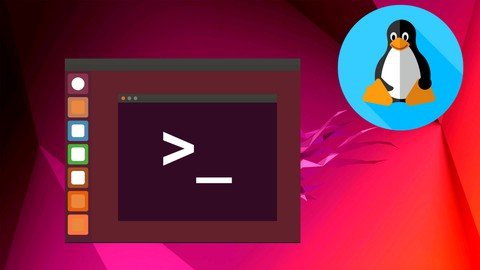
Published 1/2023
MP4 | Video: h264, 1280×720 | Audio: AAC, 44.1 KHz
Language: English | Size: 3.23 GB | Duration: 7h 57m
Become a Linux Command Line Expert – From Beginner to Advanced Techniques
What you’ll learn
How to install Ubuntu Linux on VirtualBox in Windows
Basic Linux commands such as “ls”, “cd”, “mkdir”, “rmdir”, “touch”, “cat”, “rm”, “cp”, and “mv”
Advanced topics like file permissions, user and group management, network troubleshooting, network utilities, secure file transfer, and system monitoring
Network utilities such as “ifconfig”, “ip”, “whois”, “nslookup”, and “wget”
Secure file transfer with “ssh” and “scp”
System monitoring tools like “uptime”, “ps”, “top”, and “kill”
How to use the “nl”, “chage”, and “passwd” commands
Requirements
A basic understanding of computer concepts
A willingness to learn
Description
Welcome to “Linux Tutorial – Master The Command Line”!In this course, you will learn the fundamental skills required to navigate and work with the Linux command line. We will start by installing Ubuntu Linux on VirtualBox in Windows, and then proceed to cover a variety of basic Linux commands, including the “ls” command for listing directory contents, the “cd” command for changing directories, the “mkdir” command for creating directories, the “rmdir” command for deleting directories, the “touch” command for creating files, the “cat” command for displaying file contents, the “rm” command for deleting files, the “cp” command for copying files, and the “mv” command for moving files.We will also delve into more advanced topics such as file permissions, user and group management with the “chmod”, “useradd”, and “groupadd” commands, the “head” and “tail” commands for viewing the beginning and end of a file, the “chown” and “chgrp” commands for changing file ownership and group membership, and the “ping”, “traceroute”, and “mtr” commands for network troubleshooting.Additionally, we will cover important network utilities such as “ifconfig”, “ip”, “whois”, “nslookup”, and “wget”, as well as secure file transfer with “ssh” and “scp”. We will also discuss system monitoring tools like “uptime”, “ps”, “top”, and “kill”, and explore the “nl”, “chage”, and “passwd” commands.By the end of this course, you will have a solid foundation in the Linux command line and be well-prepared to take on more advanced tasks and challenges. So, enroll now and let’s get started!
Overview
Section 1: Introduction
Lecture 1 Introduction
Lecture 2 Ls Command in Linux
Lecture 3 cd Command
Lecture 4 mkdir Command
Lecture 5 rmdir Command
Lecture 6 touch Command
Lecture 7 cat Command
Lecture 8 rm Command
Lecture 9 cp Command
Lecture 10 mv Command
Lecture 11 test
Lecture 12 zip Command
Lecture 13 unzip Command
Lecture 14 Permissions Command
Lecture 15 chmod Command
Lecture 16 useradd – adduser command
Lecture 17 Groupadd command
Lecture 18 Usermod Part 1
Lecture 19 Usermod Part 2
Lecture 20 Head Command
Lecture 21 Tail Command
Lecture 22 Chown Command
Lecture 23 Chgrp Command
Lecture 24 ping Command
Lecture 25 traceroute command
Lecture 26 MTR command
Lecture 27 host command
Lecture 28 ifconfig command
Lecture 29 ip command
Lecture 30 Whois Command
Lecture 31 nslookup
Lecture 32 Wget
Lecture 33 Wget_part2
Lecture 34 SSH Command
Lecture 35 SCP Command
Lecture 36 Uptime Command
Lecture 37 Uname Command
Lecture 38 hostname Command
Lecture 39 passwd Command
Lecture 40 chage Command
Lecture 41 nl Command
Lecture 42 Process
Lecture 43 ps command
Lecture 44 Top Command
Lecture 45 Kill command
Beginners who are new to the Linux command line,Experienced users looking to expand their skills,IT professionals looking to add Linux command line proficiency to their toolkit,Anyone who wants to become proficient in using the Linux command line
Password/解压密码www.tbtos.com