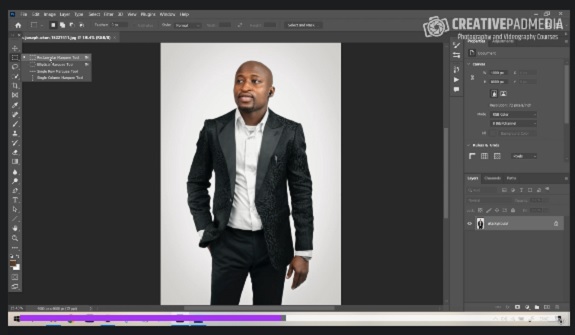
Duration 5h 53m Project Files Included MP4
Master Selections And Remove Backgrounds In Photoshop
Info:
What you’ll learn
Learn the Usage of all the selection tools in Photoshop
Learning How to Accurately cut out complex hair in a Portrait
Understanding the difference in the work-flow between simple and complex selections
Mastering the Select and Mask Tool in Photoshop for Challenging Images
Learning all the hidden functions, tools and tricks to make selections easier
Learning how to use the Layer Mask correctly to improve the selection
Learning the Usage of the Pen Tool
Using Channel Based Selections
Using the new Automated Selection Tools in Photoshop
How to Select, Remove and Replace the Sky in Landscape Shots
Do you want to learn how to remove the background in challenging situations in Photoshop?
Then you’ve come to right place because in this course you will be learning the art of making accurate selections by using different selection tools that are present in Photoshop.
We’ll be starting off things by learning about some of the basic selection tools in Photoshop – both manual and automated tools.
Once you know about the basics of selections, we’ll be moving to challenging images and learning the usage of the Select and Mask Tool in Photoshop which is great for making selections of soft-edged parts of the subjects like hair, fur, trees, etc.
You will be getting your hands on a document which will have the steps you have to take in a sequence when using the Select and Mask interface.
In this course one of the major learning will be that the workflow involved in making selections differs a lot based on how complex the subject is.
For easy subjects, the job can be done in less than 30 seconds. For complex images, it can take slightly longer.
You’ll also be learning how to use the different selection tools together to create some complex selections. Some of these tools will include:
Select and Mask Interface
Quick Selection Tool
Object Selection Tool
Select Subject Tool
Pen Tool
Lasso Tool
Channel Based Selections
Using the Layer Mask to Refine Selections
Using a normal Brush with the Overlay Mode to Refine the Selections
..and a lot more.
You’ll also be learning how to create artificial hair strands/fur by creating a hair brush in Photoshop or even using existing images to copy the hair from one part of the subject to another.
There is no doubt that the major emphasis in this course is on the Select and Mask interface because mastering the usage of Select and Mask will enable you to make selections in subjects with complex and soft edges.
This course is designed in a very systematic manner so that you never feel overwhelmed. This is achieved by teaching the correct workflow so the learning can be applied to your own images with ease.
You will be getting your hands on all the images you can practice along with me.
Whether you want to learn the art of making selections to remove the background in portrait images or to remove the sky in landscape images, this course is the one for you.
Apart from learning the skill of making selections, this will also help you reach another level as far as your understanding and overall skill level of Photoshop goes. This is because making accurate selections in complex subjects is one of the toughest skill to learn in Photoshop.
Password/解压密码www.tbtos.com
转载请注明:0daytown » Master Selections And Remove Backgrounds In Photoshop