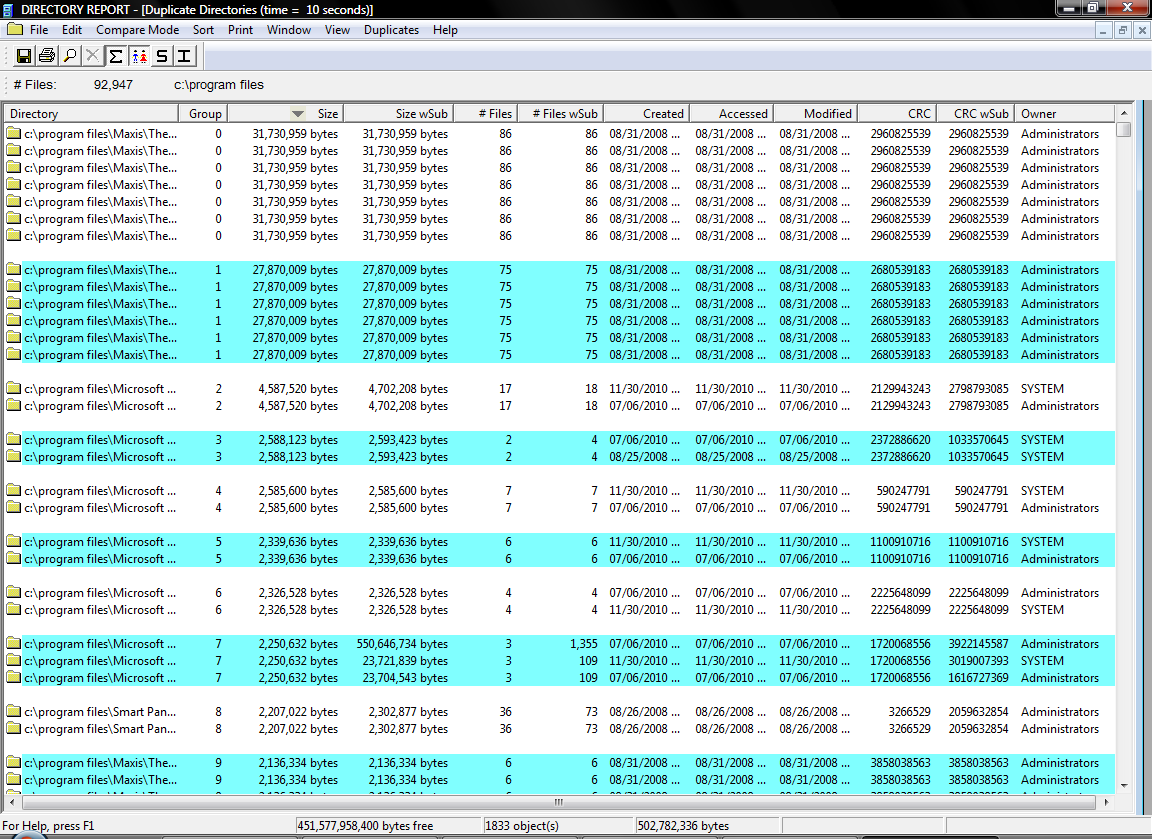
Directory Report 44 bundles several system utilities in one flexible program. Its core is the venerable Print Directory, which displays tree views of selected directories or entire disks that you can save or print to a wide range of outputs. Directory Report also finds duplicate files and directories and compares directories, even with an outside program. It can rename multiple files in sequence; change the created, modified, and accessed dates of files; change file owners; compute checksums; run from the command line; and more.
Directory Report’s wizard browsed to our User Account as a starting root directory (you can have as many as you like), so we selected it. The program briskly scanned our system and displayed the directory in a classic Explorer-style tree view categorized by folder size, both with and without subdirectories; date created, accessed, and modified; and other categories we could add via the View menu. The finished scan also displayed a pop-up listing all our protected directories with the option to print or save the data. We clicked a folder in the main directory view, which opened the root view in a left-hand panel and our selected folder’s directory tree in the main view. This simple, old-school tree view is still the clearest and most comprehensible way to display directories and their contents, and one of Directory Report’s chief advantages over more elaborate attempts. From here, we had a wide range of options for sorting, searching, and comparing data.
Directory Report integrates several other useful tools, such as the Duplicates Finder. Its options included comparing checksums, which we commend, as well as byte-by-byte and more common comparisons like size and name. The tool made 14 passes yet took less than a minute to scan our directory, identifying duplicates in color in its report. A pop-up let us select files in a group by various categories instead of manually, with several options for handling them. The Largest menu let us quickly find the largest files, directories, and owners in our system, with a few surprises. The handy Check Cluster Size tool estimates the block or cluster size for a given file system. Handier still is the built-in checksum generator, which saves the bother of a separate tool.
Features:
-Print a directory tree of an entire disk or a single directory
-Prints .DLL, .EXE version information
-Prints .AVI, .MP3, .MSI, and .WAV properties
-Prints to a printer, text file, Excel file or HTML file
-Prints cyclic redundancy checksum (CRC)
-Find duplicate files
-Find duplicate directories
-Rename files based on MP3 tags
-Multiple file rename
-Multiple file change date
-Multiple file change owner
-Directory compare
-File compare
-Displays file owner
-Computer forensics: Finds encrypted files and directories
-Computer forensics: Finds protected directories
-Reports total file size – totaled by file owners
-Shows directory size without right clicking
-Shows the largest directories on your computer
-Powerful filtering enables to narrow down your list of files
OS : Windows XP, Windows Vista, Windows 7, Windows 8 or Windows 10 (all in 32Bit and/or 64Bit)
Language : English
Home Page – http://www.file-utilities.com/
Download uploaded
http://uploaded.net/file/m9v574uc/Directory.Report.48.rar
Download nitroflare
http://nitroflare.com/view/B398891ED9CC2F0/Directory.Report.48.rar
Download 城通网盘
https://page88.ctfile.com/fs/7940988-213975314
Download 百度云
https://pan.baidu.com/s/1miNvRmS
转载请注明:0daytown » Directory Report 48