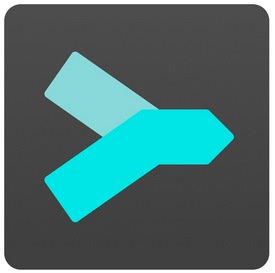
Git Client, done Sublime. Meet a new Git Client, from the makers of Sublime Text. A snappy UI, three-way merge tool, side-by-side diffs, syntax highlighting, and more. Stage Files, Hunks and Lines with no waiting – Sublime Merge is really, really fast.
Feature Highlights:
Integrated Merge Tool
– The Integrated Merge Tool allows you to resolve any merge conflicts directly in Sublime Merge, rather than having to open up your editor of choice.
– Conflicts are presented with a 3-pane view. On the left are your changes and on the right are theirs. In the center pane is the resolved text, with buttons to choose between your changes or theirs. The same text editing functionality as Sublime Text is also available for more complicated merges.
– Clicking on the header in the middle pane will switch between the editable merge results and the base file.
Unmatched Performance
– Sublime Merge is built on the same custom platform as Sublime Text, providing unmatched responsiveness. With a powerful, cross-platform UI toolkit, an unmatched syntax highlighting engine, and a custom high-performance Git reading library, Sublime Merge sets the bar for performance.
Advanced Diffs
– Where it makes sense we will show you exactly which individual characters have been changed for a commit.
– This includes when you rename or move a file, when you’re resolving conflicts or just viewing commit history.
Command Palette and Key Bindings
– Keyboard usage is important to us. Use Tab to navigate through parts of the application, Space to toggle expansion, and Enter to stage/unstage hunks. When writing a commit message, use Ctrl+Enter to commit.
– The Command Palette is triggered by Ctrl+P and allows quick access to a large set of Git commands as well as other Sublime Merge functionality.
Extensibility
– Just like Sublime Text, just about everything in Sublime Merge is extensible. Key bindings, menus, theming, and the command palette are all customizable with simple JSON files.
Command Line Integration
– Sublime Merge is designed to work hand in hand with the command line. All changes to the repository are updated live and everything works the same way whether it’s triggered from the command line or the UI. Use the terminal where it makes sense and use the GUI where it works best.
– Use the smerge tool that comes with Sublime Merge to interact with it from the command line: open repositories, blame files or search for commits.
Powerful Search
– Use find-as-you-type search to dig up the exact commit you’re looking for.
Blame
– Open the Blame of a file through the Command Palette or when viewing a commit to see exactly which lines of the file were added by which commits.
– Easily view the age, author, and commit hash of every line of code and see which lines come from the same commit with our commit color coding. Click a line in the gutter to highlight all other lines from the same commit.
– The blame tool will also detect when a piece of code was moved from another place in your repository, so you can truly follow the history of your code.
File and Hunk History
– From any file or hunk in the history use …File History or the Hunk History button to view the full history of that source code. This will also follow any file moves or renames throughout the repository.
Syntax Highlighting
– Sublime Merge performs full syntax highlighting identically to Sublime Text for every line of code you see.
– We’ll even use any extra syntax definitions that we find in your Sublime Text installation for syntax highlighting!
Real Git
– Sublime Merge uses the same terminology as Git, and doesn’t make use of any state beyond Git itself. When you’re working with Sublime Merge, you’re working with Real Git, not a simplified version
– You can also hover over most buttons to see which git command it will run.
– New Merge Dialog
– Added support for includeIf in Git config files
– Various syntax highlighting improvements
– Windows and Linux: Improved IME compatibility
– Added Navigate to Branch
– Added Navigate to Tag
– Added Set Branch Upstream to the Command Palette
– Added Hide Branch to the branch context menu
– Added Hard Reset option to the diverged banner
– The diverged banner now shows the exact git commands that will be run in tooltips
– Improved behavior of clone dialog when selecting a target directory
Requirements: Sublime Merge is available for 64 bit platforms only.
Download rapidgator
https://rg.to/file/bb8ad6c3cf8a4a90d543c8573a47fdec/Sublime.Merge.1.0.0.1.1113.rar.html
Download nitroflare
http://nitroflare.com/view/469C775EAEEA46D/Sublime.Merge.1.0.0.1.1113.rar
Download 城通网盘
https://u7940988.ctfile.com/fs/7940988-375797053
Download 百度云
链接: https://pan.baidu.com/s/1HdMXILI3HmDjlJDuHOWSIA 提取码: rx8d
Download rapidgator
https://rg.to/file/16cd2a3a8234e5b678f666743135b07f/Sublime.Merge.1.0.0.1.1112.Dev.rar.html
Download nitroflare
http://nitroflare.com/view/A12920742C6EA3B/Sublime.Merge.1.0.0.1.1112.Dev.rar
Download 城通网盘
https://u7940988.ctfile.com/fs/7940988-367026724
Download 百度云
链接: https://pan.baidu.com/s/1F_yKvfkjIi50akLZE0JA8A 提取码: vwcw
Download rapidgator
https://rg.to/file/d51319ffa0d7af9d175356e550f7896b/Merge.1107.rar.html
Download nitroflare
http://nitroflare.com/view/F8A28ED21678CAD/Merge.1107.rar
Download 城通网盘
https://u7940988.ctfile.com/fs/7940988-350557293
Download 百度云
链接: https://pan.baidu.com/s/1kKTRpCgY-WW05ZG3Sl3JYA 提取码: 1z8x
Download rapidgator
https://rg.to/file/684db14d0e70780087fd100aab7e8f98/Sublime.Merge.1103.rar.html
Download nitroflare
http://nitroflare.com/view/12911051D58D96C/Sublime.Merge.1103.rar
Download 城通网盘
https://u7940988.ctfile.com/fs/7940988-335192847
Download 百度云
https://pan.baidu.com/s/1rpY19KtlmTRXRTbOctv-Kg