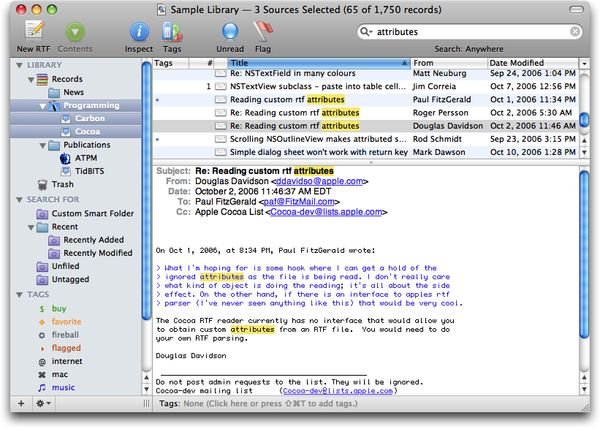
EagleFiler可以轻松管理你的信息,它可以让您归档和查阅电子邮件,网页, PDF文件,文字处理文档,图片,等等。用它来收集资料,使用的是标准的三窗格界面流览不同类型的档,并将它们组织成档夹和注释它们标签和说明。
EagleFiler | Mac Os X | 13 MB
The following is a partial list of EagleFiler’s features, so that you can quickly see how it works and how it’s unique:
General
Easy to install: just drag and drop a single application file. There’s no need to install a database engine, plug-ins, or script files to integrate with your other applications.
Easy to use, with a familiar three-pane interface—lots of power, without lots of cluttered options.
Makes efficient use of RAM and disk space.
AppleScript support, for automation and integration with other applications.
Importing
Can import any kind of file. EagleFiler has special support for displaying most common formats, and it can use Quick Look to display the others.
Just press a hotkey while in another application, and EagleFiler will intelligently import the Web page, mailbox, or file that you’re currently viewing.
Supported Web page formats: bookmark, PDF, plain text, rich text, rich text with images, Web archive.
Import from any application by printing and choosing Save PDF to EagleFiler or by saving a file into EagleFiler’s To Import folder.
Import Web pages using bookmarklets.
Automatically import scans by setting your scanner software (Fujitsu ScanSnap recommended) to save its files in the To Import folder.
There are many other ways to import (e.g. drag and drop, services) so you can choose whatever’s easiest for the task at hand.
Automatically detects duplicate files to save disk space and help you see what’s already been imported.
Mail
First-class support for archiving e-mail. EagleFiler understands the content of messages and treats them as mail rather than as text or RTF files.
Import the selected mailboxes or messages simply by pressing a hotkey.
EagleFiler retains the full message data, including attachments, read/flagged/replied status, and MailTags, so nothing is lost when moving mail into EagleFiler.
Speed up your mail program by moving older messages to EagleFiler.
Messages are efficiently stored using the standard “mbox” format and can be imported back into any mail program if desired.
Can display messages as plain text (with colored quote levels and clickable links) or as HTML.
Organization
EagleFiler supports multiple libraries, stored wherever you want (hard disk, iDisk, iPhone, iPod, USB drive, etc.).
You can open more than one library at a time, and more than one window per library.
Files can be organized with folders and tags, both of which can be nested.
Editing
Create a new file with a single button or keypress and immediately begin typing. There’s no need to open a new window or go through a Save dialog box.
Use stationery (a.k.a. templates) to quickly create any type of new file. Stationery can automatically trigger AppleScripts to dynamically fill in the metadata for you.
RTF, text, and OpenDocument files can be edited from within EagleFiler.
For other types of files (e.g. Word, Pages), just double-click to open them in your favorite editor. The changes are automatically saved back into the EagleFiler library.
Storage
Your data and notes are stored in regular files using standard formats (RTF, PDF, Web archive, mbox, etc.), so there’s no lock-in or risk of database corruption, and it plays well with Time Machine.
Uses MD5 checksums to verify the integrity of all files in the library, for safe long-term archival.
Metadata (tags, titles, source URLs, etc.) goes into a Core Data SQL database for reliable storage and quick access.
EagleFiler automatically backs up the metadata and notes to XML property list files. In the rare event that the database file becomes damaged, you can import the files into a new library, and EagleFiler will build a new database and reconstruct all the metadata.
Can copy tags into OpenMeta and the Spotlight comments field to make them searchable and accessible to other applications.
Encryption
Libraries can be encrypted with AES-128 or AES-256 for secure, password-protected storage.
Encrypted libraries are stored using Apple’s disk image technology, so their contents are accessible on any Mac, whether or not EagleFiler is installed.
The entire library contents—including the metadata, indexes, and temporary files—are encrypted. Unencrypted data never touches the disk.
In other respects, an encrypted library works just like a regular one. It’s still fully searchable, and the files are still accessible to other applications (once you’ve entered the passphrase).
Search
EagleFiler uses its own optimized indexes so that you can search the contents of your library faster than with Spotlight.
You can do exact searches across individual fields (title, filename, notes, tags, from, to/cc) as well as searches across the entire file contents.
Searches can use phrases, wildcards, Boolean AND/OR/NOT, and grouping.
Create your own smart folders and organize them into folders. Custom smart folders can contain an unlimited number of criteria, optionally using nested Any/All/None. You can define actions to occur when you drag a record onto a smart folder.
Matching search terms are highlighted in the document contents and in the records list. Use the Find panel to search within a document.
EagleFiler reads most files itself, so it can index text that Spotlight wouldn’t see (e.g. Skim notes attached to PDF files). It automatically takes advantage of third-party Spotlight importer plug-ins to support custom file formats.
Since the files and notes are stored out in the open, they’re also searchable with Spotlight (for when you want to search your entire Mac at once), without the need for stub files in the Caches/Metadata folder.
Metadata
For each file, EagleFiler records the document title, author/from, and source URL.
You can assign tags (a.k.a. keywords). Tags can have abbreviation symbols and colors, and they can be nested. Quickly assign tags by typing (with auto-completion), drag-and-drop, or by clicking on them in the Tag Cloud.
Each file or mail message can have notes, which can include rich text, clickable links, images, and tables.
Each file can have a colored label, which also shows up in the Finder.
You can copy links to EagleFiler records and paste them into notes or RTF files, or into other applications.
When importing via the capture key, EagleFiler can preserve metadata (e.g. tags, notes, titles, URLs) from the source application. This is often higher fidelity than using that application’s own export feature.
When importing an existing file, EagleFiler can import tags and notes from the file’s Spotlight comments.
EagleFiler can display and search Skim notes attached to PDF files.
Requires: Mac OS X 10.6.8, 10.7, 10.8, or 10.9.
Works with: Dropbox, Growl, Instapaper, iPhone/iPad, MailTags, Mavericks Tags, OpenMeta, PDFpen OCR, Skim, and more.
Download rapidgator
https://rg.to/file/a8990ea7dfb1e8c446bd073668cde98d/EagleFiler_1.8.8_%5BTNT%5D_.zip.html
Download nitroflare
http://nitroflare.com/view/103D2AC4A0FF8E4/EagleFiler_1.8.8__TNT__.zip
Download 城通网盘
https://u7940988.ctfile.com/fs/7940988-384669315
Download 百度云
链接: https://pan.baidu.com/s/1_OY0LovfH6JyJJvgC1AXLw 提取码: rvjk
Download rapidgator
https://rg.to/file/3d857c2337c755389a25060c5ead51f0/EagleFiler_1.8.4_%5BTNT%5D.zip.html
Download nitroflare
http://nitroflare.com/view/0AEA3F721BBD7EF/EagleFiler_1.8.4__TNT_.zip
Download 城通网盘
https://u7940988.ctfile.com/fs/7940988-306087852
Download 百度云
https://pan.baidu.com/s/1Oxffr5_e6mnG2dmRwXmc9w
Download rapidgator
https://rg.to/file/4ef85866d98fe4388a3d8a671ab40f57/EagleFiler_1.8.3_%5BTNT%5D.dmg.html
Download nitroflare
http://nitroflare.com/view/C1C46194091B22E/EagleFiler_1.8.3__TNT_.dmg
Download 城通网盘
https://u7940988.ctfile.com/fs/7940988-242568556
Download 百度云
链接: https://pan.baidu.com/s/1Eesbu0t0qHuOHF-arzlWXQ 密码: mep6