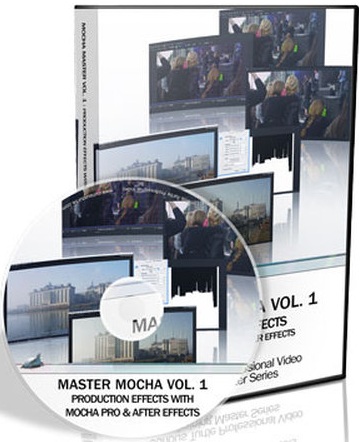
CuriousTurtle – Master mocha Vol 1 : Production Effects with mocha Pro & After Effects
eLearning | Level: Advanced | +Project files
Creating set extensions is a core VFX skill to have. Creating the perfect matte painting is only half the job when you have to deal with shaky camera movement. This exercise is about getting our core shot correct before moving to the main effect; adding a set extension and removing unwanted parts of the screen with rig removal.
We explore the Stabilize module and different methods to fill in the missing data. An in-depth look at AutoFill within mocha Pro will give us a perfectly smooth camera move without compromising on quality. The water and foreground elements in the shot makes this a tricky task.
After a trip to Photoshop to create our matte painting, we are left with the job of getting it fitting and looking natural in with our footage. A single tracked shape in mocha can give us many different types of the tracking data. We use them all and show when you should favor one type for a particular task. Importantly, you also see what can happen if you use the wrong type of data.
CORE SKILLS : Stabilization; mocha Pro AutoFill; Matte Painting; Tracking Nodal Pans; Matchmoving; Grain Management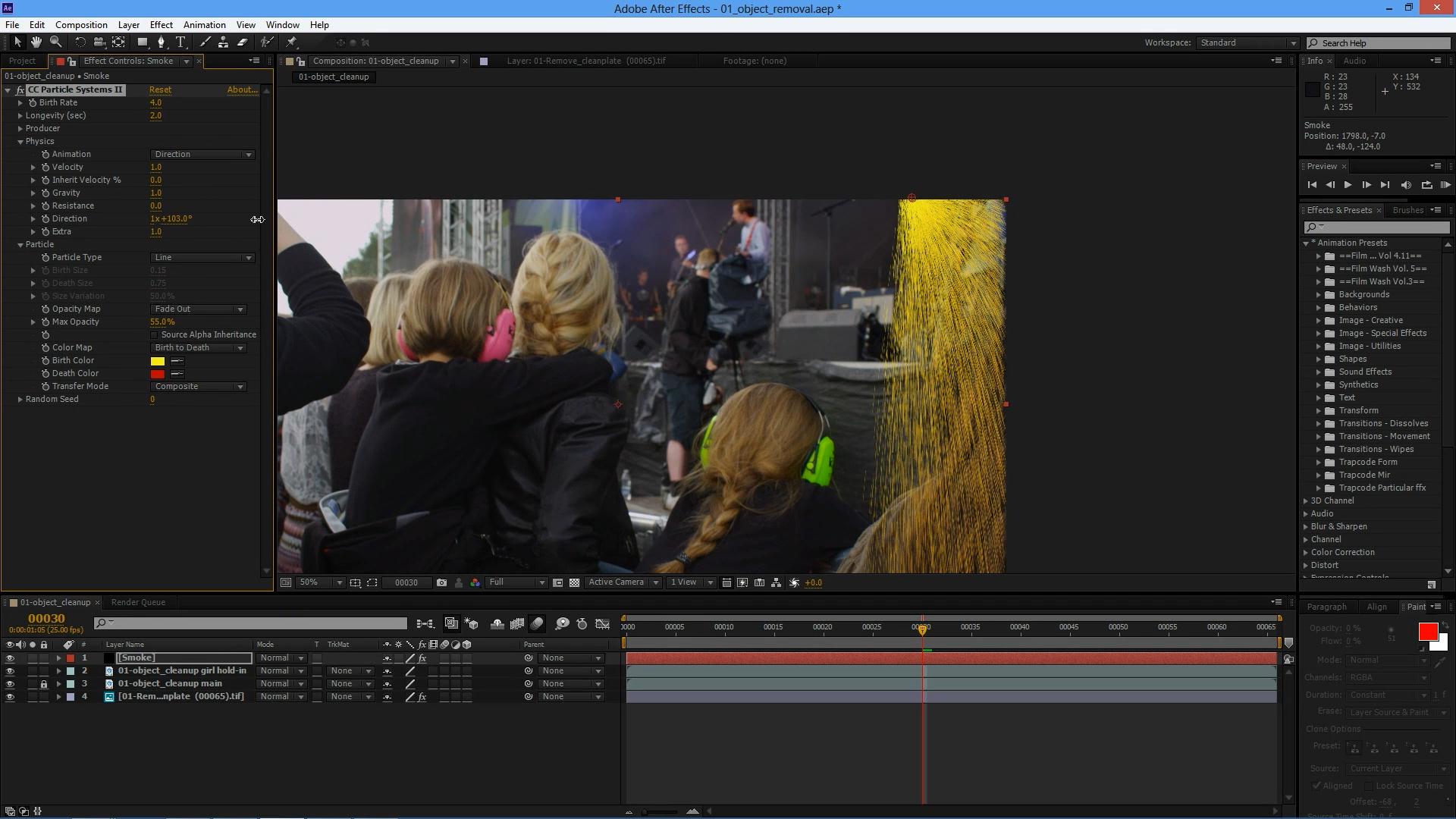
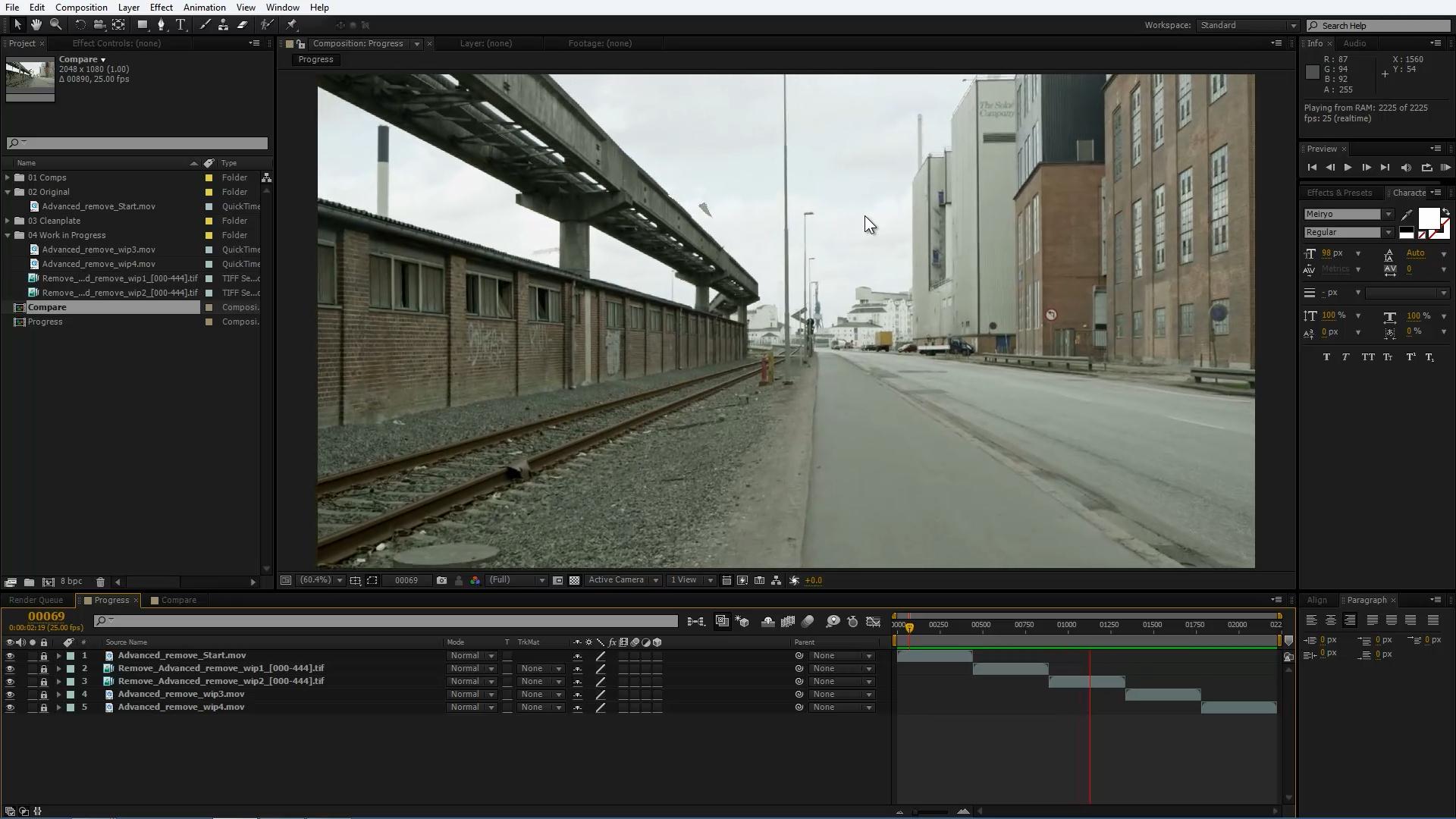
Sometimes the right shot isn’t quite perfect. In the first exercise you will clean-up stray elements in the frame, whilst ensuring that the foreground and background remains unaffected.
This looks at how to use mocha in a flexible and efficient way. As problems arise, such as difficult tracks, you see different and new ways to solve these issues. We work with a variety of mocha tracking and shape data in this exercise.
In addition to new mocha techniques, we also use Photoshop and After Effects to create our cleanplate and environmental effects. The glue holding the entire shot together is always tracking and shape data from mocha.
02 – Set Extensions – (Uses mocha Pro modules)
Creating set extensions is a core VFX skill to have. Creating the perfect matte painting is only half the job when you have to deal with shaky camera movement. This exercise is about getting our core shot correct before moving to the main effect; adding a set extension and removing unwanted parts of the screen with rig removal.
We explore the Stabilize module and different methods to fill in the missing data. An in-depth look at AutoFill within mocha Pro will give us a perfectly smooth camera move without compromising on quality. The water and foreground elements in the shot makes this a tricky task.
After a trip to Photoshop to create our matte painting, we are left with the job of getting it fitting and looking natural in with our footage. A single tracked shape in mocha can give us many different types of the tracking data. We use them all and show when you should favor one type for a particular task. Importantly, you also see what can happen if you use the wrong type of data.
03 – Advanced Remove – (Uses mocha Pro modules)
We need to remove a street sign in a moving shot and create a matchmoved virtual camera. This is a great example of a complex shot that sounds simple. The task lets us work through a number of different problems, techniques and solutions for the Remove effect and other paint jobs.
Planning is key to complex effects and this one is no exception. The object we have to remove covers a significant area of the frame and is constantly moving. This means that a straightforward Remove is not going work and we have to use a blended method of mocha Pro’s Remove and mocha tracking data in After Effects. In the Remove Module we see techniques for balancing render speed and improving quality. The same tracked shapes in mocha can be recycled and used in a completely different way over in After Effects.
You will see some new ways to work with regular corner pin data and how to speed your workflow using the mochaImport+ script. In between several rounds of removal and artefact removal, we also look at another way of doing sky replacements in specific regions. Finally we create an accurate 3D Camera Solve to getting this shot looking as good as possible, cleaning up areas that would be very tricky otherwise and give extra flexibility when compositing.
04 – Advanced Insert
Inserts are bread and butter work for mocha’s planar tracker. But what happens when there are multiple surfaces, they obscure each other, flap around and generally don’t behave?
In this tutorial you will see some interesting techniques to remove tracking markers, whilst maintaining the character of the original background. You will also learn the strengths of the different types of tracking data that mocha can export, and things you have to be aware of when using it with different effects. The number of rotoscoped matte shapes you take out means we will explore the ways of applying these shapes and how to create complex cut outs quickly and efficiently.
Strategic tracking is really important. It lets us save time and still get the results that we need in terms of raw tracking data and rotosplines.
Download uploaded
http://ul.to/f/mchzrf
Download 百度云
你是VIP 1个月(1 month)赞助会员,
转载请注明:0daytown » CuriousTurtle – Master mocha Vol 1 : Production Effects with mocha Pro & After Effects
与本文相关的文章
- Unreal Engine 5 for Absolute Beginners: Build Subway Surfers
- iOS & Swift: Server/Backend-Driven UI for Dynamic Apps
- Python 3 OOP: Master Python Object Oriented Programming
- Automation Testing Strategies with ASP.NET Core
- Python for VLSI Engineer P2 : Understanding COCOTB
- Adobe Illustrator Essentials: Design Like a Pro in Days
- Building Powerful AI Marketing Automation with OpenAI API
- Creating an Abandoned Church Environment in Unreal Engine 5
- Train Object Detection Models For Android – Java & Kotlin
- Master Next.js for Beginners 2024 with projects
- Backend Systems Design
- AUTOSAR Application Software Layer Course (ASWL) | english
您必须 登录 才能发表评论!