 Topaz Sharpen AI是一款AI智能图片锐化清晰工具,主要是通过对图片进行锐化处理来把图片变清晰
Topaz Sharpen AI是一款AI智能图片锐化清晰工具,主要是通过对图片进行锐化处理来把图片变清晰
Windows x64 | Languages: English | File Size: 763.37 MB
Create tack-sharp images with no artifacts or halos. Sharpen AI is the first sharpening and shake reduction software that can tell difference between real detail and noise. Create tack-sharp images even when you’re shooting handheld, at night, or with a shallow depth of field.
Powered by AI
Sharpen AI was trained with millions of images so it could learn the characteristics of detail vs. noise – and then enhance just the detail. In some cases, it can even recover image detail.
Seamless integration
Works wherever you currently edit your photos. Use Sharpen AI either as a standalone software or as a plug-in for Topaz Studio / Photoshop / Lightroom Classic.
Constantly improving
Through continuous AI training, Sharpen AI’s enhancement model becomes both faster and higher-quality with time. You’ll get the latest and greatest when the model improves.
Three kinds of sharpening for a perfect photo.
There’s nothing worse than the feeling of taking the perfect photo, rushing home, opening it up on your computer… and realizing that it’s blurry at 100%. When this happens, it’s usually caused by one of three problems: camera shake, focus issues, or general softness. Sharpen AI includes a separate module to handle each one.
Stabilize: natural shake reduction
Even the steadiest hands don’t compare to a tripod when it comes to image sharpness. Unlike a tripod, though, you always have your hands with you! Sharpen AI’s Stabilize module has been trained to reverse motion blur and make handheld images look like they were taken from a tripod.
Focus: better focus correction
Focus correction is a notoriously difficult problem that’s easy to get wrong, but Sharpen AI’s Focus module excels at correct up to ten pixels of focus blur. This is perfect for sharpening out-of-focus eyes or correct issues caused by incorrect in-camera focus. Tip: use selective adjustments for best results!
Sharpen: general input sharpening
Even with no motion blur or focus issues, images generally come out of the camera soft. Sharpen AI includes the Sharpen module that specializes in correcting small amounts of general softness without any artifacts or halos. It’s the most natural-looking sharpening tool that you will ever use.
The perfect time to make images tack-sharp.
The need for sharpening is universal: most images come out a little soft straight out of the camera. Here’s just a handful of use cases in which we’ve seen exceptional results with Sharpen AI.
Animal Photography
You can pose people, but it’s much harder to ask animals to stay still! Use Sharpen AI’s Stabilize module to correct camera shake and the inevitable motion blur you get from fast-moving subjects. It’s also difficult to focus perfectly in these situations, so the Focus module will also be very useful. This applies to any photos with fast-moving subjects – not just animals! Adjust the slider to the left to see the difference at 100%, or click for a larger before/after.
Hand-held Landscapes
No matter how fast you set your shutter speed, you can’t shoot handheld landscapes as sharp as if you had a tripod. You don’t always have a tripod with you, though. Sometimes you don’t even have the luxury of using a fast shutter speed. Sharpen AI’s Stabilize module helps you get handheld images that look like they were taken from a tripod. This model was trained specifically to counteract motion blur caused by camera shake and can produce some pretty exceptional results in your photos.
Portrait Photography
Getting sharp portraits is essential. Using controlled lighting and tripods in a studio setting is a good way to do that, but you’re not always in a studio. Use Sharpen AI when the otherwise perfect portrait has slightly out-of-focus eyes or camera shake.
A new approach to sharpening.
We believe that better technology enables you to produce better art. The photos that thousands of other photographers have created with AI technology have been astounding, and we can’t wait to see what you create. Here’s how it works.
What does sharpness look like? (Training)
The first step of the machine learning process is to teach the software what sharpness is. We do this by feeding millions of blurred/sharp image pairs into the software and asking it to learn the characteristics of what makes an image sharp.
How to achieve this sharpness? (Learning)
Just like computers perform math and complex operations faster than humans, they can also learn much faster for very specific tasks. Sharpen AI soon understands how sharp images generally become blurred, and therefore how to reverse the process.
How do we sharpen images faster? (Optimization)
Sharpen AI performs millions of operations per pixel, so a significant amount of work is done to speed it up. This whole process continues even after the product’s release: you’ll likely see new updates with sharpening model improvements as the software learns more.
– A new option to disable anonymous data collection has been added to the preference window
– New ‘Allowed graphics memory consumption’ control to set the allowed amount of graphics memory that the application can consume while processing images. This may help users that experience crashing while processing images. This setting is only applicable when the processing mode is ‘GPU’. This can be accessed in the ‘Preferences’ window
– When processing files, the number of files being processed will be displayed in the wait message
– When processing files, the number of files being processed will be displayed on the title bar so that progress can be tracked even when the application is minimized
– When processing files, the current percentage of completion is displayed on the right side of the output item box
– An overlay with an icon is displayed over the input thumbnail to indicate that it can be clicked to view the original file outside of the applicationChanges:
– Revised application user interface
– The application version and the number of days remaining in a trial (if the application is in trial mode) are now displayed in the top toolbar instead of the application title bar
– The icon to display the preview of the input or output file has been replaced with a hyperlink that displays the path and name of the file.
– When the progress bar reaches completion for a file, it will no longer be displayed continuously
– The “Processing”, “Output”, and “File Format” sections in the right panel can now be collapsed
– The “Original”, “Preview”, and Brightness/Contrast warning labels in the preview panel will disappear if the mouse cursor is placed over them allowing those parts of the image to be displayed
– Improved processing modelsFixes:
– Windows – For displays that use a high scale (to increase the size of text on high resolution displays), the product tour may become impossible to close
– The Application may fail to install or run when folder or file names contain non-latin characters
– MacOS: Saving output file to root folder could crash the application
Operating System Version:
– Windows 7 x64
– Windows 8/8.1 x64
– Windows 10 x64
Hardware Requirements:
– System RAM: 8GB / 16GB recommended
– GPU VRAM: 2GB / 4GB recommended
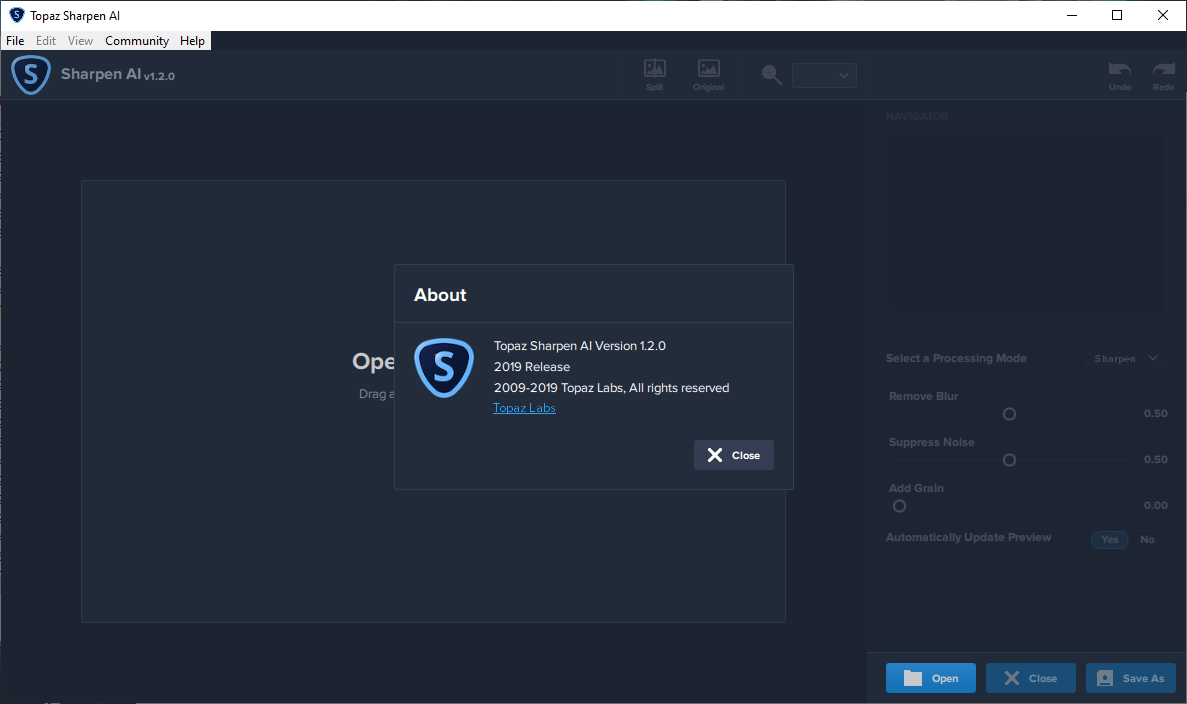
Graphics Card Requirements:
– NVIDIA: GeForce GTX 770 2GB / GeForce GTX 960 4GB recommended
– AMD: Radeon HD 8570 2GB / Radeon R9 270 4GB recommended
– Intel: HD Graphics 5000 / Iris Plus Graphics 640 recommended
Password/解压密码-0daydown
Download rapidgator
https://rg.to/file/8ca5beae2ecffa9afd2dbf80b593767c/Sharpen.1.3.1.rar.html
Download nitroflare
http://nitroflare.com/view/09CEBEE9C54215C/Sharpen.1.3.1.rar
Download 百度云(包括4个历史版本)
你是VIP 1个月(1 month)赞助会员,
转载请注明:0daytown » Topaz Sharpen AI 1.3.1