
Published 8/2024
MP4 | Video: h264, 1920×1080 | Audio: AAC, 44.1 KHz
Language: English | Size: 1.68 GB | Duration: 2h 23m
Civil 3d Grading
What you’ll learn
In this course you will learn how to grade a 4-Way Intersection in Civil 3D, using the Intersection Wizard.
In this course, you will learn how to design and grade a Culdesac in Civil 3D. There are different types of Culdesacs and approaches that you can use to design
n this course, you will learn how to use the Intersection Wizard in Civil 3D to grade out a T-Intersection. Intersection objects are created at the intersectio
Determine the prerequisites and Assemblies required for a T-Intersection design Create a T-Intersection Revise a T-Intersection Create Corridor Surfa
Requirements
Civil 3d Fundamentals
Description
This Learning Path contains courses that will teach you design and grade intersections using Autodesk Civil 3D. Intersection grading creates complex Corridor objects that include multiple Baselines, Regions, and Assemblies. Civil 3D automates this process, however, basic knowledge about alignments, profiles, and corridor targets is the foundation for Intersection Design. The topics covered in this Learning Path address the most common intersection grading design, and also includes a course on Culdesacs.n this course, you will learn how to use the Intersection Wizard in Civil 3D to grade out a T-Intersection. Intersection objects are created at the intersection of two design alignments. Additional target alignments are created for the lane offset and curb return alignments, along with lane slope and curb return profiles to set grades through the intersection. To create the intersection model, multiple Assemblies are used to build out a complex corridor object that includes multiple baselines and regions. To get the final grade surfaces for the intersection, Corridor Surfaces are createdIn this course you will learn how to grade a 4-Way Intersection in Civil 3D, using the Intersection Wizard. The Intersection Wizard provides an intuitive and comprehensive approach to grading intersections. You will first need to understand the prerequisites that are required to use the Intersection Wizard, then determine which Intersection Assemblies are needed to grade your intersection. Once you have those details squared away you can step through the procedural dialog box to create the intersection object, create target alignments and profiles, and build the corridor model. After the initial design has been completed, you can leverage the contextual tools to update the Intersection model, as necessary. When you are finished with the design, you can create the corridor surfaces and consolidate your Corridor models.
Overview
Section 1: Introduction
Lecture 1 4 Way Intersection Design
Section 2: T Intersection Design
Lecture 2 T intersection Design
Section 3: Grade Parking Features
Lecture 3 Grade Parking Area
Section 4: Cul De Sac Design
Lecture 4 Cul De Sac Design
Section 5: Modeling Driveways
Lecture 5 2 create driveway assembly
Lecture 6 3 Create Driveway Corridor Model
Lecture 7 4 Model Driveway Geometry Along Tangents
Lecture 8 5 Model Driveway Geometry Along Curves
Lecture 9 6 Add Driveway Targets to Corridor
Lecture 10 7 Edit Corridor Surface in Driveways
Section 6: Modeling Ponds
Lecture 11 1 overview
Lecture 12 2 Perform Grading Optimization to Size Pond
Lecture 13 3 create pond baseline
Lecture 14 4 create pond assembly
Lecture 15 5 create pond corridor
Lecture 16 6 calc pond storage
Lecture 17 7 Calculate Pond Earthwork Volumes
Lecture 18 8 add berm spillway I
Lecture 19 9 part 2
Civil 3d Designers and Modelers
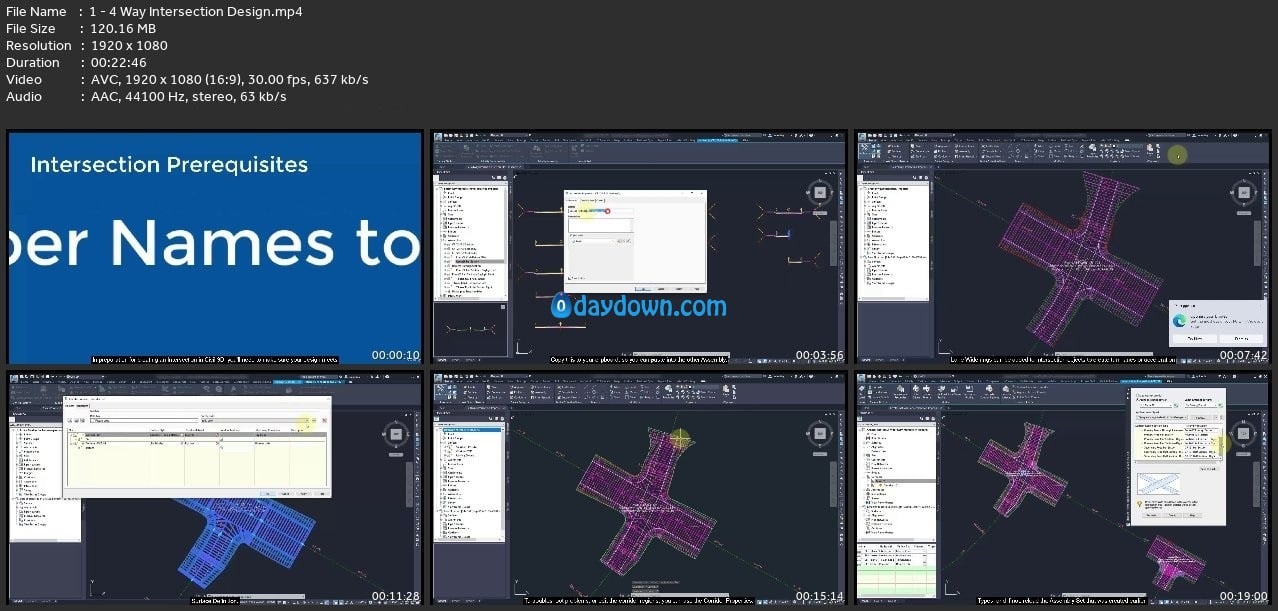 Password/解压密码www.tbtos.com
Password/解压密码www.tbtos.com