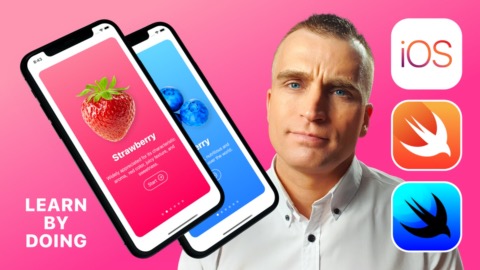
Duration: 3h 19m | Video: .MP4 1280×720, 30 fps(r) | Audio: AAC, 48000 Hz, 2ch | Size: 1.24 GB
Genre: eLearning | Language: English
Learning iOS 14 Development with the latest SwiftUI Framework and creating outstanding applications is a practical and delightful activity – with the right learning material.
The primary goal of this class is to create the best possible learning experience with that in mind.
In this hands-on class, we’re going to develop a gorgeous encyclopedia of fruits called Fructus.
This Latin word means fruit in English.
This quickstart guide will help you to get familiar with iOS 14 app development and the latest SwiftUI 2.0 framework using the new Xcode 12 editor.
What is the main project of this class?
Learn app development by creating a fully functional iOS 14 mobile application with SwiftUI 2.0 in Xcode 12 code editor. By building this colorful encyclopedia of fruits you will learn many new features that Apple’s engineers added to SwiftUI 2.0 framework during WWDC 2020.
SwiftUI 2.0 user interface framework offers new features, improved performance, and the power to do, even more, all while maintaining a stable API that makes it easy to bring your existing SwiftUI code forward into Xcode 12.
Who is this class for?
This SwiftUI 2.0 class is suitable for anyone with some prior iOS development knowledge.
What is the difficulty level of this class?
The difficulty level of this SwiftUI class: BEGINNER LEVELS.
What will you learn and what are the main objectives of this SwiftUI project?
By the end of the class, students are able to accomplish the following development tasks and build an encyclopedia of fruits application:
How to set up a new iOS 14 project with the new SwiftUI App Life Cycle
How to develop a unique Onboarding screen
How to use the new AppStorage in SwiftUI 2.0
How to save and load data using UserDefaults
How to create custom Views with SwiftUI
How to retrieve local data using Structs in Swift 5.3
How to display multiple Views automatically with ForEach loop
How to use scroll view, horizontal view, vertical view containers
How to create an outstanding Settings view
How to add Icons to the App
How to use the improved Canvas and Previews in Xcode 12
How to test the iOS 14 app in Xcode Simulator
Get familiar with the new Xcode 12
How can students get feedback from the teacher and other students?
Students can share screenshots of their finished projects with the teacher and other students on the Skillshare learning platform by creating a new project in the class.
By doing that the teacher of the class with many years of experience in the app development industry and other students are able to give feedback to the students.
Students are encouraged to use the comments system and share their learning experiences with us as well.
Technical requirements
There are only two technical requirements for this SwiftUI class:
macOS Big Sur operating system from Apple (free)
[homepage]https://www.apple.com/macos/catalina/]https://www.apple.com/macos/catalina/[/url]
Xcode 12 from Apple (free)
[homepage]https://developer.apple.com/xcode/]https://developer.apple.com/xcode/[/url]
Start your SwiftUI 2.0 development and UI/UX design journey with this hands-on project and learn by doing. Without further ado, see you at the class!
ONBOARDING
One of the main learning objectives is to create a fully-featured iOS Onboarding screen with the new Page Tab View capability provided by the updated SwiftUI 2.0.
Users if they want, now they can restart the application by toggle the switch in the Settings screen. That way the app starts the onboarding process and we will see the welcome screen again.
SWIFTUI 2.0
SwiftUI 2.0 is shipped with a brand new life cycle management API for apps built with SwiftUI let us write our entire app in SwiftUI and share even more code across all Apple platforms. It’s providing faster performance, better diagnostics, and access to new controls.
XCODE 12
With an all-new design that looks fresh and modern on macOS 11 Big Sur, Xcode 12 has many great improvements such as:
Streamlined and much faster code completion,
Customizable font sizes for the navigator,
New document tabs
Universal apps by default to support Mac with Apple Silicon, etc.
APP ICON AND IMAGE ASSETS
As you can know by now, this class provides you excellent image assets with high-quality custom app icons as always. This will give you a real-life experience of how an app developer works with a professional app designer together. I’m sure that you will enjoy the process and you will be glad by looking at the finished application.
转载请注明:0daytown » SwiftUI: Build Your First iOS Mobile App with Swift and Xcode Code Editor
 Password/解压密码www.tbtos.com
Password/解压密码www.tbtos.com