
Geometric公司发布了最新的CAMWorks 2015版本!
CAMWorks是一款基于直观的实体模型的CAM软件,CAMWorks是SolidWorks 认定的加工/CAM软件黄金产品,为公众认可的SolidWorks设计软件提供了先进的加工功能。作为SolidWorks第一款CAM软件,提供了真正的基于知识的加工能力。CAMWorks在自动可加工特征识别 (AFR) 以及交互特征识别 (IFR)方面处于国际领先地位。CAMWorks提供了真正跟随设计模型变化的加工自动关联,消除了设计更新后重新进行编程上的时间浪费。与SolidWorks无缝集成,CAMWorks可以让用户做到:
采用CAMWorks加工树和命令,保持SolidWorks按钮点击的风格,刀具轨迹的生成无须离开SolidWorks的环境。
采用SolidWorks 同一几何模型生成刀具加工轨迹,保证加工零件与创建的零件模型的唯一性。
完全消除采用IGES和SAT文件格式进行文件转换时的时间浪费。
CAMWorks 2015 SPx | 1.6 Gb
Geometric has launched the 2015 version of its intuitive solids-based CNC programming solution, CAMWorks. New release includes numerous new features, enhancements and fixes for a number of user-reported issues. CAMWorks 2015 also includes many other improvements that enhance overall ease of use and machining capability
In previous versions of CAMWorks, the functionality to select a solid body as stock was available only in Mill Assembly mode. From CAMWorks 2015 version onwards, this functionality has been extended to Stock Manager dialog box of Mill, Turn, Mill-Turn and Wire EDM. You can assign either a desired SOLIDWORKS part file or another SOLIDWORKS configuration from the current part file as the stock.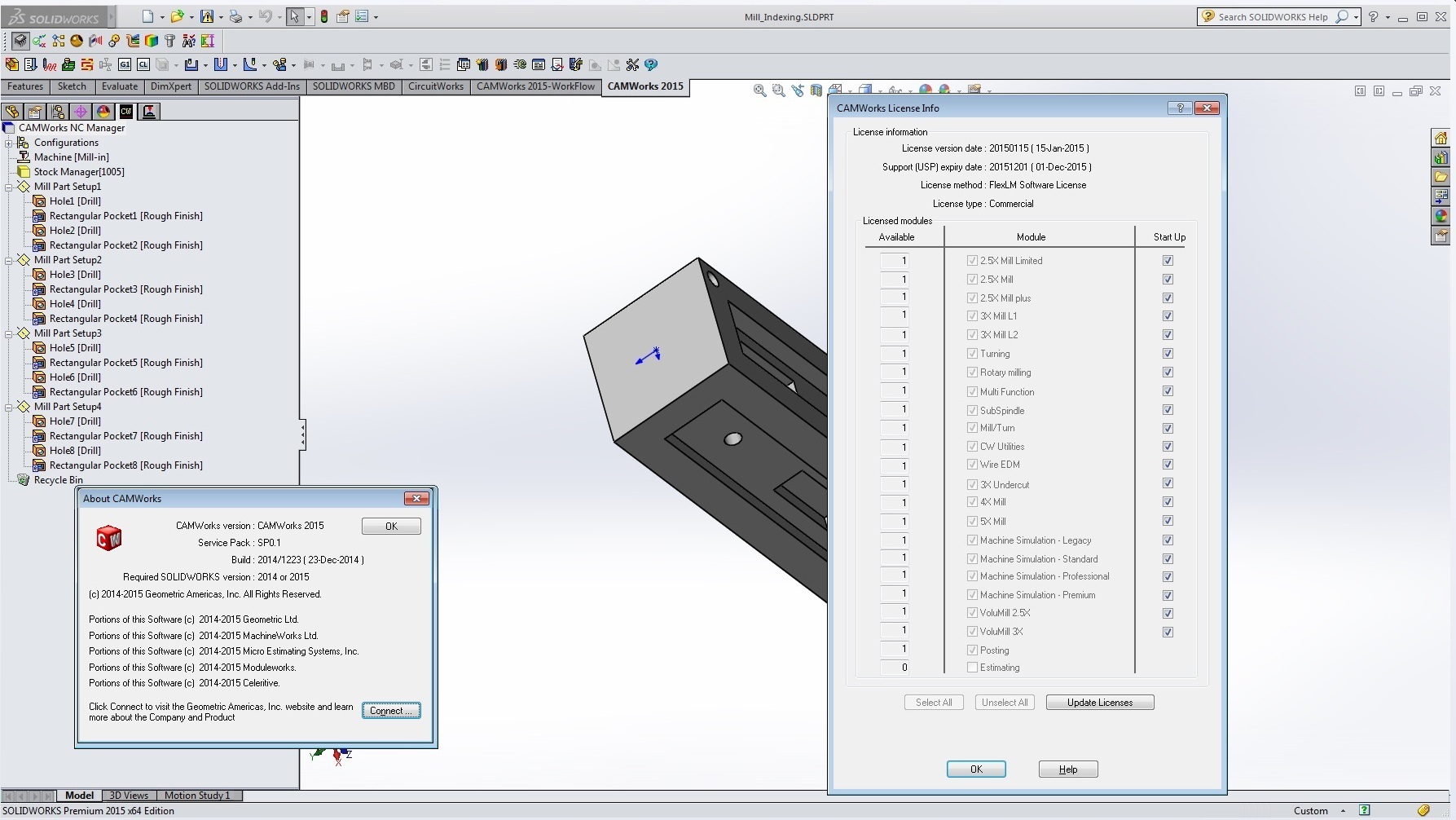
Defining Multi Surface Features from Face colors of the part model
In previous versions of CAMWorks, multi-surface features could be interactively inserted by one of the following methods:
– By selecting part faces individually in the graphics area
– By selecting all the displayed faces
– By using an STL file.
From CAMWorks 2015 version onwards, multi surface features can be inserted by selecting faces of a particular color. This method is useful when you assign specific colors to the surfaces to be machined. When you select Faces by color as the Feature type in the New Multi Surface Feature dialog box, you can create a multi surface feature by selecting surfaces based on their colors. These colors and the number of faces with that particular color will be displayed in the Faces by Color group box. When the checkbox next to a particular color is checked, the multi surface feature will be created using faces with that color. You can select multiple colors, if required
Tool Crib Priority Option for Turn and Mill-Turn
CAMWorks is the ability to automatically assign tools to machining operations for each individual feature type. These rules are user-defined and are specified in the Technology Database under the Feature & Operation menu. When the Tool crib priority option in the Tool Crib tab of the Machine Dialog Box is selected, the automatic tool selection rules are modified to place a higher priority on selecting tools from the tool crib. CAMWorks will consider all tool selection criteria (TechDB ID, Tool Type and Holder Orientation) and major tool parameters while selecting the tool from the Tool Crib. If an exact match isn’t found, then certain rules of the tool selection process (such as TechDB ID, Holder Type, Nose Radius, Include Angle) are relaxed. If a matching tool isn’t found in the tool crib even after relaxing those rules, then CAMWorks will add the tool from the tool library.
Provide Rotary Axis mode options in TechDB for Mill operations
When the Machine type is set to Mill-Turn, for post processing and simulation, it is imperative to indicate the Rotary Axis mode i.e. whether for a mill operation will be Fixed (XYZ) or Free (C-Axis “XCZ”). In earlier versions of CAMWorks, the provision to define this method is available only in the CAMWorks UI (in the NC tab of the Operation Parameters dialog box) with “Fixed” being the default method.
Consequently, every time a Mill-Turn machine is used, if the user wants to assign “Free” as the default option, then he/she needs to change the setting for every Mill operation by opening the Operation Parameters dialog for each Mill operation and changing the Rotary axis mode in the NC tab. Such a task can get repetitive when Mill-Turn machine is frequently used. From CAMWorks 2015 version onwards, the provision to set the Rotary Axis mode is made available in the NC tab of the Operation Parameters Form for all 2.5 Axis Milling Operations. This enhancement will enable the user to set the preferred Rotary Axis Mode option as the default, thereby eliminating the need to change the setting for every Mill operation in the CAMWorks UI.
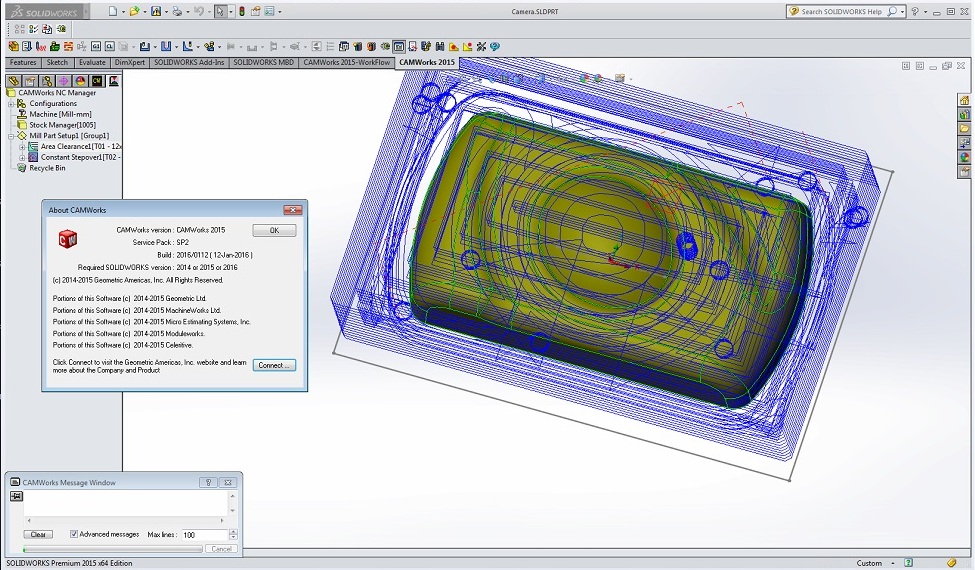
Name: CAMWorks
Version: (64bit) 2015 SP2 (build 2016/0112 12 Jan 2016)
Home: http://www.camworks.com
Interface: multilanguage
OS: Windows Seven SP1 / 8.1
System Requirements: SolidWorks Version 2014-2015 64bit Only, MS Access 2003-2013 32bit, 2010 SP1 64bit, 2013 64bit only!
Size: 1.8 Gb
CAMWorks 2015 SP2.0
Download uploaded
http://uploaded.net/file/x0hcpq1q/anCWo15S20.part1.rar
http://uploaded.net/file/yardgxd9/anCWo15S20.part2.rar
http://uploaded.net/file/yl9y5zrw/anCWo15S20.part3.rar
http://uploaded.net/file/3888o6bw/anCWo15S20.part4.rar
Download nitroflare
http://nitroflare.com/view/0327E9386734624/anCWo15S20.part1.rar
http://nitroflare.com/view/95097BAEC1CD275/anCWo15S20.part2.rar
http://nitroflare.com/view/78D520389640671/anCWo15S20.part3.rar
http://nitroflare.com/view/FA52AF10B11EB76/anCWo15S20.part4.rar
Download 百度云
你是VIP 1个月(1 month)赞助会员,
转载请注明:0daytown » CAMWorks 2015 SP2
与本文相关的文章
- Compost 14.0.16.0 x64
- Siemens NX 2206 Build 9220 (NX 2206 Series)
- Siemens Simcenter Amesim 2404 x64
- InventorCAM 2023 SP3 for Autodesk Inventor 2018-2024 x64 Multilingual
- Siemens NX 2306 Build 8900 (NX 2306 Series)
- GibbsCAM 2024 v24.0.64.0 x64
- AVL Workspace 2024 R1 x64
- AVL Simulation Suite 2024 R1 x64
- Tekla Structures 2024 SP2 x64 Multilingual
- FunctionBay RecurDyn 2024 SP1 x64 Multilingual
- Compost 14.0.16.0 x64
- Altium Designer 24.5.1 x64
