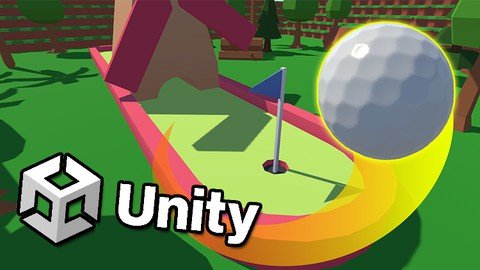
Published 12/2023
MP4 | Video: h264, 1920×1080 | Audio: AAC, 44.1 KHz
Language: English | Size: 4.61 GB | Duration: 8h 6m
Game development made easy. Learn C# using Unity and create your own fun and friendly golf game!
What you’ll learn
Learn C#, a modern versatile programming language
Understand the capabilities of 3D development in Unity
Develop strong and transferrable problem solving skills
Gain an understanding of the game development process
Learn how object oriented programming works in practice
Learn to create a fun to play game
Requirements
Mac or PC capable of running Unity 3D
A copy of Unity 2023.2 or newer
Description
Learn how to create and program your very own vampire survival-style game using Unity, an industry-standard game development program used by large gaming studios and indie developers across the world.In this course you won’t just be learning programming concepts, but tying these concepts to real game development uses. You will have access to a course forum where you can discuss the topics covered in the course as well as the next steps to take once the course is complete.This course has been designed to be easily understandable to everyone, so whether you’re a complete beginner, an artist looking to expand their game development range or a programmer interested in understanding game design, this course will help you gain a greater understanding of development.At the end of this course you will have developed the ability to understand such game elements as:Hitting The BallAiming And Camera ControlGoing Out Of BoundsFull Golf Scoring SystemAudio SystemsDisplaying A ScorecardSwitching Between Multiple CoursesSystems To Make Level Creation EasierAnd much more…The course also includes a complete version of the project to use for your own reference to ensure everything in your game works as it should!Start learning today and let me help you become a game developer!
Overview
Section 1: Introduction
Lecture 1 Introduction
Lecture 2 Project Assets
Section 2: Getting Started
Lecture 3 Getting The Project Set Up
Lecture 4 Setting Up The Test Scene
Lecture 5 Adding The Golf Ball
Section 3: The Golf Ball
Lecture 6 Moving The Ball
Lecture 7 A Better Looking Ball
Lecture 8 Stopping The Ball
Lecture 9 Slopes & Stopping
Section 4: Camera Control
Lecture 10 Making The Camera Follow
Lecture 11 Setting up Rotation
Lecture 12 Applying Rotation to Our Camera
Lecture 13 Handling Vertical Rotation
Lecture 14 Controlling The Camera With The Mouse
Lecture 15 Using Both Methods
Lecture 16 Firing In The Camera’s Direction
Lecture 17 Adding An Aim Indicator
Section 5: Hitting The Ball
Lecture 18 Controlling The Shot
Lecture 19 Preventing Shots While Moving
Lecture 20 Picking Shot Power
Lecture 21 Setting Up Shot Power UI
Lecture 22 Controlling Shot UI
Lecture 23 Resetting Shot Power
Section 6: Get In The Hole!
Lecture 24 Setting Up A Hole
Lecture 25 Detecting The Cup
Lecture 26 Preventing Shots In The Cup
Section 7: Keeping Score
Lecture 27 Tracking Shots Taken
Lecture 28 Displaying Shots Taken
Lecture 29 CHALLENGE – Adding Par
Section 8: Getting Results
Lecture 30 Setting Up The Results Screen
Lecture 31 Displaying The Result
Lecture 32 Delaying The Result
Lecture 33 Showing Text Results
Lecture 34 Play Again
Lecture 35 Preventing Camera Movement
Lecture 36 In Hole Effects
Lecture 37 Bugfix: Low Power Shots
Section 9: Out Of Bounds
Lecture 38 Detecting Out Of Bounds
Lecture 39 Resetting Position
Lecture 40 Adding An Out Of Bounds Shot
Lecture 41 CHALLENGE – Out Of Bounds Message
Section 10: Making Levels
Lecture 42 Making A Level Kit
Lecture 43 Setting Up A New Hole
Lecture 44 CHALLENGE – Making More Holes
Lecture 45 Windmill Spinner
Section 11: Loading Levels
Lecture 46 Setting Up A Main Menu
Lecture 47 Making The Menu Work
Lecture 48 Moving Between Levels
Section 12: Course & Score Control
Lecture 49 Creating A Course Controller
Lecture 50 Keeping Track Of Score
Lecture 51 Setting Up The Scorecard UI
Lecture 52 Setting Up Scorecard Basics
Lecture 53 Updating The Scorecard
Lecture 54 Hiding Scores On Unreached Holes
Lecture 55 Showing Overall Score
Section 13: Getting Results
Lecture 56 Setting Up A Results Screen
Lecture 57 Displaying Final Results
Lecture 58 Restarting The Course
Section 14: Course Selection
Lecture 59 Setting Up The Course Select Screen
Lecture 60 Selecting Courses
Lecture 61 Destroying Courses
Section 15: Adding Audio
Lecture 62 Playing Menu Music
Lecture 63 Playing Level Tracks
Lecture 64 Adding Sound Effects
Section 16: Finishing Up!
Lecture 65 Building The Game
Lecture 66 Next Steps
Section 17: Complete Project Files
Lecture 67 Complete Project Files
Anyone who wants to make their own golf games,People who want to create and publish their own games,Complete beginners with an interest in learning game development,Developers who want to re-skill across to game development,People interested in working in the game development industry,Competent and confident with using a computer
Password/解压密码www.tbtos.com
转载请注明:0daytown » Learn To Create A Minigolf Game In Unity & C#