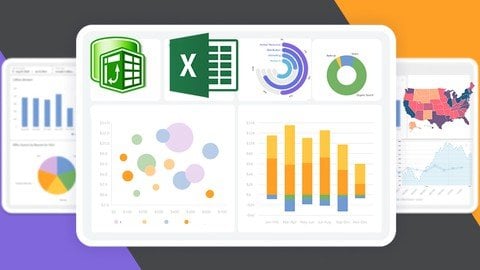
Published 3/2023
MP4 | Video: h264, 1280×720 | Audio: AAC, 44.1 KHz
Language: English | Size: 7.57 GB | Duration: 13h 33m
2023 (Edition) Start an Advanced Excel Dashboard Today using Power Pivot, DAX, Power Query and Advanced Excel Functions
What you’ll learn
Learn how to create formular base Excel Dashboards
Mix formula and function with Pivot Table to create interacive dashboard
How to use data to make business decisions
How to market your new dashboard skill
How to create Portfolio to showcase your dashboard to prospective Employers
Requirements
Have Microsoft Excel installed
Excel 2016, 2019 ,2021 or Excel 365 would do. Other than this please, upgrade the version of your Excel
Analytics mind-set
Time (You need to invest time for practicing your new skill)
Description
If you are really new to Excel dashboards or data analytics in general or you want to advance your knowledge, this is the course for you. We have provided you with the fundamentals you need to work with Excel efficiently and effectively.This dashboard is going to take you through Power Query, Power Pivot, Modeling, and DAX (Data Analysis Expression).Learning this advanced Excel Dashboard will make you use Power BI with ease as it uses DAX for computation and Power Query for cleaning and data transformation.Our aim in this course is to show you how to analyze data and create a visualization from the different tables without you using Xlookup, VLOOKUP or Index and Match but just with simple data Modeling in Power Pivot.This course is 100% practicalMicrosoft Excel is the most commonly used data analysis tool available on the market today. In this course, we show you how to create POWERFUL INTERACTIVE dashboards in minutes using standard Excel tools and techniques. (No coding or complicated methods required!)Say no to a boring dashboard. With this course, you will start creating a very powerful interactive and dynamic Excel dashboard from day one.If you are ready to learn with me, let’s join the class and see how creative you could be in the few days to come as you begin the class.Remember you have life Time access to this course.This course will be updated frequently with the new dashboard.be free to ask questions should you got stuck in any of the steps.I am already waiting for you in the class, nice to have you.
Overview
Section 1: Getting Started
Lecture 1 Why do we need to use Power Query & Power Pivot
Lecture 2 Advanced Process to a Better Dashboard Creation
Lecture 3 Course Materials
Section 2: Advanced Power Query In Excel for Data Cleaning and Transformation
Lecture 4 Project Overview
Lecture 5 How to Activate Microsoft Excel Power Pivot
Lecture 6 Importing data into Power Query
Lecture 7 Power Query Transform vs Add Columns explained
Lecture 8 Importing Multiple tables into Power Query
Lecture 9 Updating your current Workbook Settings to get proper Dates and Time
Lecture 10 Checking errors and remove columns and rows in Power Query
Lecture 11 How to add Index number in Power Query
Lecture 12 Merging Queries in Power Query
Lecture 13 Basic way to Append Queries
Lecture 14 Best way to Append Queries using Folder with Auto Update
Lecture 15 Creating a Custom Calendar Table in Power Query
Lecture 16 Better way to Create a Date Table in Power Query (Auto Update)
Lecture 17 How to Move data into Power Pivot from Worksheet
Lecture 18 Important Data Source Settings in Power Query
Lecture 19 Data view vs Diagram view
Lecture 20 Understand Database Normalization
Lecture 21 Creating Relationships in Power Pivot
Lecture 22 How to Edit Relationships in Power Pivot
Lecture 23 Power Pivot view vs Normal Excel Pivot Table
Lecture 24 Power Query and Data Modelling conclusion
Section 3: How to Write DAX in Excel Power Pivot to create Advanced Dashboards or Reports
Lecture 25 Introduction to DAX in Excel Power Pivot
Lecture 26 How to add DAX Calculated Column
Lecture 27 Calculated Column with Dax If function
Lecture 28 Calculated Column with Dax Switch function
Lecture 29 Total Revenue with Calculated Column
Lecture 30 Introduction to DAX Measures in Power Pivot
Lecture 31 How to write DAX using the Measure BOX
Lecture 32 Implicit vs Explicit Measures
Section 4: DAX Pack (common DAX functions)
Lecture 33 How to create a Separate Measures Table
Lecture 34 How to calculate COGS and Gross profit
Lecture 35 Calculating returned Rate using DAX
Lecture 36 How to use DAX All Function
Lecture 37 How to use the DAX Filter Function
Lecture 38 Filtering Table with DAX Function
Lecture 39 How to mark your Date Table
Lecture 40 Time Intelligence YTD MTD and QTD DAX Function
Lecture 41 Last month Revenue and MoM percentage Change
Lecture 42 How to calculate 10-Days Rolling total
Lecture 43 How to calculate 10 Days Transactional Average
Lecture 44 Better to Count using DAX
Section 5: Advanced Customer Dashboard in Excel using DAX and Excel Functions
Lecture 45 Dashboard overview
Lecture 46 Setting Dashboard Canvas
Lecture 47 How to add M-Code, Last Update date code
Lecture 48 Adding values to cards
Lecture 49 Adding Icons
Lecture 50 Adding new cards with Gradient colors
Lecture 51 How to create a Dynamic Top N in Excel
Lecture 52 Creating a dynamic Title
Lecture 53 How to create multiple Doughnut chart
Lecture 54 Inserting a Bar charts
Lecture 55 How to create a Map chart
Lecture 56 5 Less and Top Profitable Cities
Lecture 57 How to connect Slicers to PivotTables
Section 6: Adidas Sales Dashboard
Lecture 58 Dashboard Overview
Lecture 59 Transforming and Cleaning data with Power Query
Lecture 60 Inserting PivotTable and Advanced Number formatting
Lecture 61 Adding Month Filter
Lecture 62 Dynamic way to show previous Month revenue with Percentage Change
Lecture 63 Quantity Ordered and Transaction Cards
Lecture 64 Which Product contributed more to Revenue
Lecture 65 Which State should we push more Products to?
Lecture 66 What is the peak month for 2020 and 2021?
Lecture 67 What’s our top Region & Sales Channel?
Lecture 68 Revenue trend by Weekday
Lecture 69 Connecting Slicers to PivotTables
Lecture 70 How to create a Single Button that clear all filters
Lecture 71 New way to save your work
Lecture 72 Formatting Slicers
Lecture 73 Cleaning up your dashboard
Section 7: Full Dynamic HR (Human Resources) Dashboard
Lecture 74 Dashboard Overview
Lecture 75 Importing data into Excel Power Query
Lecture 76 Removing unwanted columns in Power Query
Lecture 77 Transforming Hr data in Excel Power Query
Lecture 78 Cleaning the Dashboard area (Canvas)
Lecture 79 Formatting your DataTable
Lecture 80 06 Employees KPI
Lecture 81 Adding shapes to the dashboard environment
Lecture 82 How to download Gif animated images to Excel
Lecture 83 Creating chart for attrition and current employees
Lecture 84 Employees by performance Status
Lecture 85 How to create an icon slicer in Excel
Lecture 86 Attrition by distance from work with dynamic legend
Lecture 87 Attrition by job role visual
Lecture 88 Formatting legends
Lecture 89 Job role average Attrition
Lecture 90 Attrition by Education types
Lecture 91 How to create a custom chart in Microsoft Excel
Lecture 92 Attrition by age Bucket and Gender
Lecture 93 Custom chart for Gender
Lecture 94 Average Age for employees
Lecture 95 How to format Excel Slicers
Lecture 96 Final formatting
A data analyst,Anyone working with data,A manager,Business owners,Students
Password/解压密码www.tbtos.com
转载请注明:0daytown » Advanced Microsoft Interactive And Dynamic Excel Dashboard