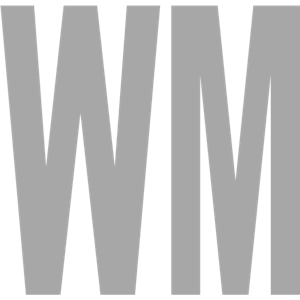
File size: 15.93 MB
If you ever plan on displaying your pictures on a web site, even if you use a script to prevent people from right clicking and saving, search engines like Google will harvest them, and offer them for free lunch on images.google.com. You must protect them by applying a watermark that very precisely asserts your intellectual property.
Putting a watermark on pictures can be tedious, one at a time, in a graphic editor such as Photoshop.
If you have a lot of pictures to mark, this app is for you. All you have to do, is to place the text and logo on the app where you want them to go on the picture, fix the level of transparency for the text, as well as the logo, and drop all the files onto the app. All of them will be marked, and saved in the folder you set as target.
This app came to be when the author (son, grand son of photographers, and photographer himself) needed to mark his pictures. I looked at what existed, and did not find a complete, and convenient solution. So I created my own.
Please, if you see something not working quite right, or have an idea for improvement, contact me. I will be glad to see how to implement it. Simply click on the contact button. I will reply right away.
Upon launch, the app shows 4 different elements:
• The text editor, where you can choose fonts as in the picture above, bold, italic, underscore, font size, and text color. This is the text that will appear in the blue box underneath, which shows how it will look on the picture. It can be moved anywhere by simple drag with the mouse. You can also change its size by dragging the small blue rectangle at the lower right corner. Note that © is obtained with Option-C.
• A small box on the upper left corner is meant to receive a logo, or any kind of picture you may want to use to mark your images. It can be move anywhere by simple drag with the mouse. You can also change its size by dragging the small blue rectangle at the lower right corner.
• In the center of the window, a big grey square shows where the pictures are to be dragged, and where they will show. To prepare your layout, check “Prepare picture, don’t save”, and drag one picture over. It will help figure out the position, transparency and size of elements. When ready to mark all the pictures, uncheck the box.
• Underneath that zone, an horizontal slider will let you choose the level of transparency for the text.
• The logo has two modes : white solid, and white transparent. You can switch between the two by right clicking (Ctrl-Click on Mac), and selecting the desired mode. When white is transparent, no other transparency is applied. When white is solid, the same level of transparency as the text is applied.
• At the very bottom of the window, you see where the pictures will be saved. As default, it is a folder within the pictures folder, called “Watermarked”. You can select any other with “save to”. Please note that if you select the same folder as where the originals are stored, Watermark+ will not allow you to ruin your precious originals.
• The Open button will open the save folder to let you see the marked images.
When the layout is to your liking, you can drag all the pictures at once over the big square area. They will all be marked, and saved to the folder you have selected.
Picture formats supported:
• PNG
• JPG, JPEG
• GIF, TIFF,
• BMP
Supported Operation System:
• 64-bit processor
• macOS 10.10 or later
Download rapidgator
https://rg.to/file/61a79f40f80a106b0130eea1367edc03/WaterMark__3.00_MAS_%5BHCiSO%5D_.zip.html
Download nitroflare
https://nitroflare.com/view/3F791876F6F3BF8/WaterMark%2B_3.00_MAS__HCiSO__.zip
Download 百度网盘
链接: https://pan.baidu.com/s/1EnZIaJad21nG1_qPp9hpMA 提取码: riap
转载请注明:0daytown » WaterMark+ 3.00 Mac