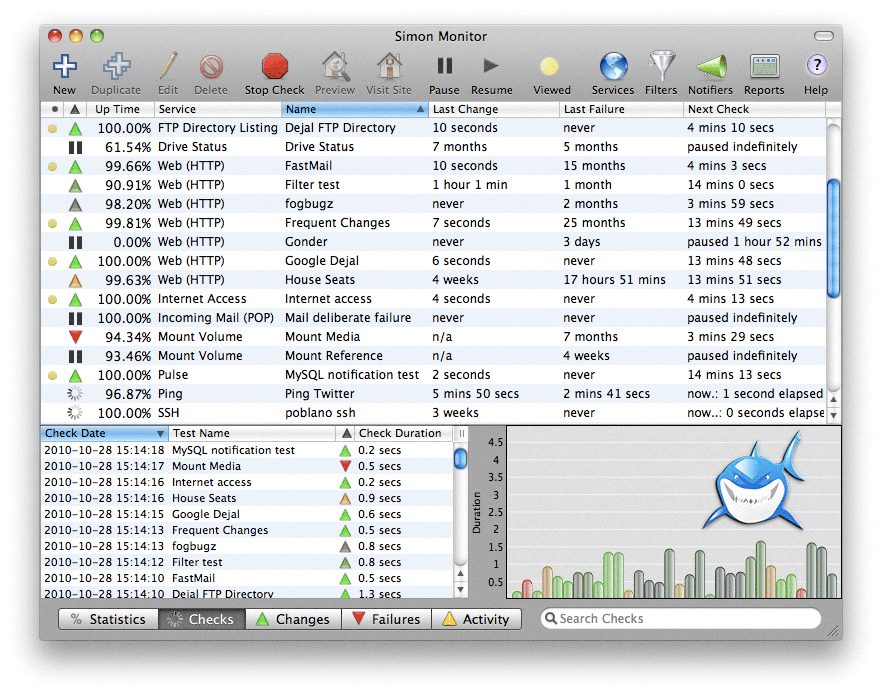
服务器监控程序, 可以帮你监控http ftp dns服务器 如有出现当机或不能访问可以通过邮件 声音 twitter等方式进行提醒
Dejal Simon Monitor Platinum 3.7b1 | MacOSX | 16.3 MB
Dejal Simon is the essential site monitoring tool for Mac OS X. It checks servers for changes or failures, and notifies you via e-mail, sound, speech, Twitter, or other means. You can use it to track updated sites, and to alert you when an important server goes down or recovers. Developed in Cocoa, it is a native Mac OS X application with an intuitive and attractive interface.
Simon is very versatile. It can be used to monitor your own website and servers, track posts and new comments on your or friends’ blogs, check for web mail, get notifications of updates to favorite news and entertainment websites, keep an eye on auctions, and many other uses.
Monitor Your Sites and Servers
Central to Simon is the Monitor window. It enables you to see at a glance the current status of all of your monitored websites, servers, and applications. In addition to a colorful status icon and up-time percentage, the tests table displays how long ago the last change and failure occurred, and when the next check will occur. But that’s not all. This window also displays further statistics about the tests, and tables listing recent checks (including the check duration and a bar chart), changes (including the text that changed), failures (including the error description), and activity, including when tests start checking, and the various steps during the check (starting, stopping, service result, each filter, notifications, etc), plus other actions on tests, e.g. editing, pausing, etc.
Because sometimes you don’t want to have another window cluttering up your screen, you can hide the Monitor window if you wish, and/or use the handy Dock or Status menus. The Dock menu includes quick access to Simon’s windows, and some global functions. The Status menu includes all that plus displays all of your tests, complete with status icons, details via tooltip, and the option to perform a favorite action or display a sub-menu of quick-access operations for each test, so you can visit the site or other tasks without even having Simon visible.
Put it to the Test
So how do you tell Simon what to monitor? That’s where the New/Edit Test window comes in. This window has lots of options to help you configure each test, conveniently arranged on multiple pages:
• The Summary page contains fields to name the test and write a description of it, plus an overview of values from other pages, with clickable titles to jump right to that value.
• The Options page enables you to specify how often to check the test (when the previous check was successful or failed), and other useful options.
• The Service page is where you choose what to check and enter the URL or whatever other information it needs. Read about services below.
• The Filters page is one of the key areas of Simon. You can easily tell the test to ignore parts of the service output, concentrate on just the area that interests you, detect changes from the previous check, and much more. Read about filters below.
• The Notifiers page can be used to indicate how to alert you when a change is detected, if the service goes down, recovers from a failure, or if a filter detects a problem. Read about notifiers below.
• The Reports page specifies whether the test should appear on some or all reports. Read about reports below. [direct only]
• The Auto Pause page enables you to tell Simon not to check on specified days or time intervals. For example if you know that a server will be unavailable, perhaps during a periodic reboot or regular maintenance, or you simply don’t want to know about changes at certain times, like of a blog when you should be working.
• Note: Simon automatically detects when you don’t have a network connection, and waits for it to return. Plus if you run Simon on a laptop that you often take to Wi-Fi hotspots, you can enable an option in the preferences to detect hotspot login pages, to avoid interpreting them as a change or failure in the monitored website.
The Web (HTTP) service is one of the most popular, for monitoring normal web pages (as opposed to other things like MySQL databases, network volumes, or local Applications). The Setup Assistant makes it easy to mass import bookmarks from web browsers, picking and choosing which to import. Also, you can simply drag a URL from a browser or other application to the Monitor window to add it as a new test.
OS – MacOSX 10.7 or Later (64-bit processor)
Home Page – http://www.dejal.com/
Download rapidgator
http://rg.to/file/0e80af764ada00ef3808210c30eaf3a6/Simon_Platinum_3.7b1.rar.html
Download uploaded
http://ul.to/4z88p877
Download firedrive
http://www.firedrive.com/file/AEA550A4FB0931A2
Download 城通网盘
http://www.400gb.com/file/70876724
Download 百度云
链接: http://pan.baidu.com/s/1gdBZs8j 密码: kp8m