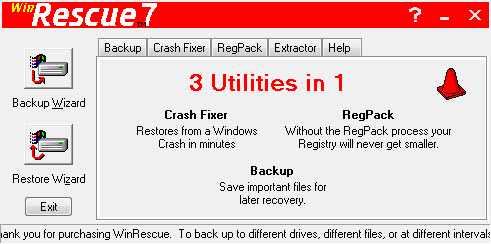
当你的操作系统发生问题无法开机,连安全模式也有问题时,大部分的人可能会选择重装系统,或许你可以试试这个软件,它可帮你在平时事先备份系统的配置相关文件(包括autoexec.bat、config.sys、msdos.sys、Registry注册表、开始菜单、桌面捷径、IE的书签…等)并建立一片紧急恢复盘,当Windows发生问题无法开机时,你可以使用恢复磁盘顺利的开机进入安全模式,然后还原回先前的结构配置.程序并且附有清除注册表中没用的机码功能。
WinRescue 7 v1.x | 1 Mb
The Backup and Recovery Tool for Windows 7. WinRescue makes snapshots of Windows. If you install a program that messes up Windows, just use the Crash Fixer to restore Windows to the way it was before. Start Protecting your Data with WinRescue Now. You never know when something will happen that could wipe everything out. Be ready with WinRescue. WinRescue can be set up to run automatically. It can run minimized so that you can go on with your business.
WinRescue will back up to harddrive, diskette, CD, DVD, DDCD, Zip Drive, Network Drive, and any device that can be copied to in Windows Explorer. Use WinRescue’s default or create up to four different setups (configs) that decide what happens during Backup. For example, one config could back up the registry to the hard drive, a second config could back up recently changed files to the Zip drive, and a third config could backup other files to a network drive
Did a Program Mess up Windows?
WinRescue makes snapshots of Windows. If you install a program that messes up Windows, just use the Crash Fixer to restore Windows to the way it was before.
FIVEfold Protection
WinRescue has five ways to restore:
to Win7 Restore Points,
to Spare Registry,
to WinRescue Backups,
from Diskette, CD, or Removable Drive,
or to the Original Registry.
Please note that the registry may only be backed up and restored by the Administrator.
RegPack the Registry
Removes the mush and rebuilds the Registry decreasing the size of the Registry and allowing Windows to run more effieciently.
Start Protecting your Data with WinRescue Now
Now is the time to start backing up your data. You never know when something will happen that could wipe everything out. Be ready with WinRescue. WinRescue can be set up to run automatically. It can run minimized so that you can go on with your business.
It is a good idea to back up to another drive. WinRescue will back up to harddrive, diskette, CD, DVD, DDCD, Zip Drive, Network Drive, and any device that can be copied to in Windows Explorer.
Backup and Restore Wizards
Wizards provide step-by-step instructions through the backup and restore process.
Open ZIP Files
The Extractor in WinRescue will open zip files and extract files from them.
An Uninstaller
Run Backup before installing an application (especially if you are only trying it out). Then if it messes up your computer or you uninstall it soon afterwards, run WinRescue’s Crash Fixer to return your operating system back to the way it was before the application was installed (this will remove the hidden entries that applications often leave in the registry).
Quick Transfer of Files between Computers
With the Backup Properties set on No Compression and Replace, WinRescue will transfer selected folders and files from one computer to another computer on a network (this works good to keep your laptop in sync with your desktop and vice versa).
Five Backup Types
Full Backup backs up all of the specified files.
Incremental Backup only backs up files that have changed since the last Full or Incremental backup. Backed up files will not be backed up again until they change.
Differential Backup only backs up files that have changed since the last Full or Incremental backup. Backed up files will be backed up again on the next Backup.
Replace opens up the Backup File and replaces any of the specified files that are different.
Full (Archive not reset) Backup backs up all of the specified files, but does not reset the Archive attribute (this is for programs like Quicken which do not like the attributes of their files changed).
Specify Four Different Configs
Use WinRescue’s default or create up to four different setups (configs) that decide what happens during Backup. For example, one config could back up the registry to the hard drive, a second config could back up recently changed files to the Zip drive, and a third config could backup other files to a network drive.
Back up Any Files, Directories, or Types of Files that you Want
Selecting files to back up is as easy as clicking a checkbox from the Explorer-type list. Wildcards can be used to specify types of files to back up, such as, *.txt for all text files.
Change Target Directory for Backups
Decide where a Backup Set will be placed. Back up to hard drive, diskette, Zip Drive, Network Drive, CD, DDCD, or DVD.
Number of Backups
WinRescue keeps track of how many backups it has made and automatically deletes excess backups. Choose to allow 1 to 10,000 backups.
Use WinRescue’s Defaults.
If you don’t know which files to back up, use WinRescue’s default selections. The following items are available by default.
Registry Files
Initiation Files
Print Hood
Start Menu
Desktop
Favorites
Application Data
Recent
Net Hood
Send To
IE Cache
Control Panel
Nine Important Files
Automatic Features
At specified intervals (daily, weekly, bimonthly, monthly, or never) WinRescue 7 will automatically perform the following operations:
Start WinRescue and Wait
Back up 1st. Config
Back up 2nd. Config
Back up 3rd. Config
Back up 4th. Config
Run any of the above functions at certain times using the Task Scheduler.
Backup Manager
The Backup Manager tells where Backup Sets are located and easily deletes, renames, and adds them.
Verifies Backups
If you choose, after a backup is made WinRescue will go back and checks the integrity of the backup to make sure that it is good.
Compress Backup Files
Choose the Compression Ratio of Backups. Choose from:
Do Not Compress
Low/Fast Compression
Medium Compression
High/Slow Compression
Higher/Slower Compression
Highest/Slowest Compression
Use the Extractor to restore individual files
The Extractor opens WinRescue backup files, displays the enclosed files, and allows the user to choose which files to restore. Restore to original location, temporary directory, or to specified location.
PKZip Backups
Backup Sets that are compressed are PKZip compatible. So if you don’t want to use WinRescue 7 to restore, you can use WinZip or pkunzip.exe.
Easy Help
Tips appear when the cursor is over certain buttons. Help buttons provide immediate access to more detailed help. One tutorial and two wizards are also included.
not compatible win7 x64
Home Page – http://www.superwin.com/index.htm
Download uploaded
http://uploaded.net/file/yvlh7it5/WinRescue7v1.08.51.rar
Download nitroflare
http://www.nitroflare.com/view/2EEF6DF83D6BCF9/WinRescue7v1.08.51.rar
Download 城通网盘
http://page88.ctfile.com/file/129442576
Download 百度云
http://pan.baidu.com/s/1pJ9uGXl
转载请注明:0daytown » WinRescue 7 1.08.51