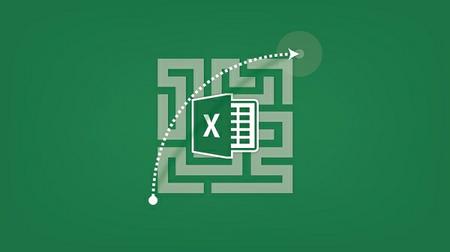
Excel Tips: Tips & Tricks for Those Who Want to Save Time
Do More. Work Less. Excel Tips & Tricks that WILL Save You Time. Like you I don’t want to spend any more time than I have to in Excel… and I looovvee Excel.
Wouldn’t you rather open up Excel, get your work done as fast, and as efficiently as possible, and move on to the next task. Or just grab a cup of coffee?
I can help you save time in Excel without the inconvenience, and cost of having to take a day or two off work to do it.
You could absolutely take the time and read a book and learn this on your own. You could go to various websites, and watch multiple videos. What Excel Tips: Spotlight on Excel Time Savers can do is provide you with the top tips I’ve trained through the years, the tricks, the resources, hacks, shortcuts, whatever you want to call them.
You can spend hundreds of dollars to sit in on an Excel course, and then leave with a book and a bye.
Or you can spend a fraction of that cost, and have Lifetime access to view, and review the course at anytime, so that you can get your work done, and have your coffee, tea, or lemon water too.
See What Your Fellow Students Are Saying About This Course:
“Tremendous help. Thorough and informative…” – Dan B.
“This was a fabulous course! I learned so much… ” – Renee R.
“This course would have saved me days, no months of trial and error..” – Larry W.
:: What’s In This Course For You?::
Learn Navigation, Workbook Environment, & Worksheet Tips to save you time
Use Tables & Lists more effectively
Charts – yes! You will learn how to quickly create and use charts with other Microsoft applications.
Need to create PivotTables & PivotCharts, that will be covered.
Sometimes Printing in Excel can be a hassle, learn how to troubleshoot common printing issues.
Need to protect you files, you will learn some techniques in this course.
There is even an introduction to Macros.
The above is just a brief summary, there’s a lot more, so please take a look at the curriculum. If you want to save time, and the curriculum looks worthwhile, I invite you to join us.
Content:
Section 1: Welcome
So many questions
Section 2: Navigation, Workbook Environment, & Worksheet Tips
Customizing the Ribbon
Customizing the Quick Access Toolbar
Selecting Cells & Ranges
Moving & Copying Cells
Copying Multiple Items to Office Clipboard
Quickly Navigate to Worksheets
Named Ranges for Navigation
Fill Series
Freeze Panes
Splitting Data Into Multiple Columns
Tracking Changes
Grouping Worksheets to Quickly Add Data
Copying and Renaming a Worksheet
Changing a Worksheet Tab Color
Entering the Current Date and Time
Useful Keyboard Shortcuts: Function Keys – 2 pages
Useful Keyboard Shortcuts: CTRL + – 2 pages
Useful Keyboard Shortcuts: ALT keys – KeyTips
AutoCorrect
Creating Forms Using the Form Command
The Camera
Changing the Shapes of Comments
Section 3: Useful Tips on Formulas & Functions
3D Formulas
Absolute Reference
Named Ranges in Formulas
SumIf
SumIfs
DSum
VLookup
IfError
Left, Right, Mid
Find
Rank
Showing and Printing Formulas
Section 4: Using Data Validation for Data Entry
Creating Drop-Down Lists
Dependent Drop-Down Lists
Character Limits for Cells
Creating Custom Input Messages and Error Alerts
Section 5: Special, Custom, and Conditional Formatting
Midway Check-In
Special Number Formats: Phone Numbers, Social Security Numbers, and Zip Codes
Custom Number Formatting: Explained
Custom Number Formatting: Examples
Conditional Formatting
Conditional Formatting with Quick Analysis
Conditional Formatting to Just Show Icons or Bars
Find & Replace with Formatting
Section 6: Tables & Lists
Creating Tables
Filtering with Slicers
Sorting by Custom Lists
Transposing Data
Subtotals
Section 7: Charts
Keyboard Shortcut & Quick Analysis
Quick Formatting
Exploding Pie Charts
Sparklines
Combination Charts – Secondary Axis
Copy a Chart to Word or PowerPoint
Section 8: PivotTables & PivotCharts
PivotTables & PivotCharts Overview
Creating PivotTables
Creating PivotCharts
Slicers
Timelines
Section 9: Printing
Print Titles: Repeat Headings on Each Page
Setting a Print Area
Fitting Everything On One Page
Page Breaks
Hiding Errors
Watermarks
Section 10: Protecting Files
Protecting Formula and Function Cells
Allowing Users to Edit Only Portions of the Spreadsheet
Protect a Workbook’s Structure
Password Protecting a Workbook
Section 11: Macros
Creating a macro
Assigning the macro to a button
Assigning the Macro to the Quick Access Toolbar
Macro Example: Creating Buttons to Navigate Between Worksheets
Simple Macro Maintenance
Section 12: Wrap Up!
Thank you
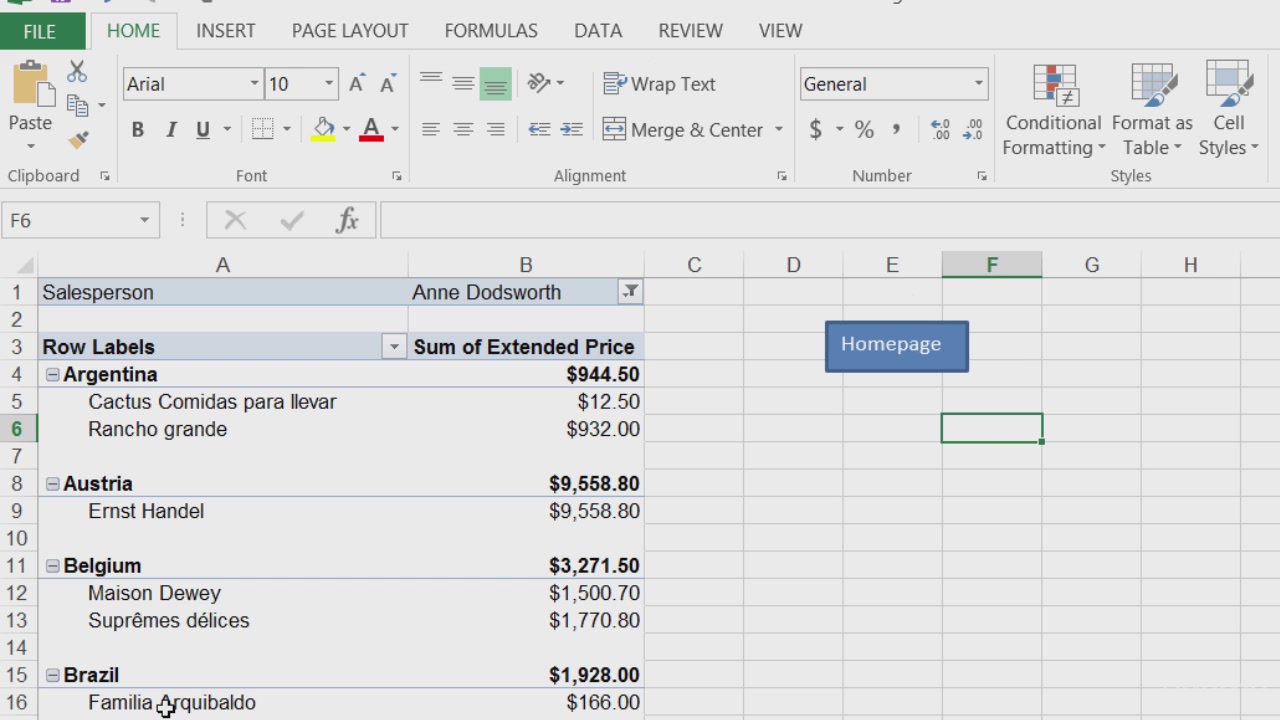
Download uploaded
http://uploaded.net/file/yx06i8g4/Exc_13_Tip_Tric_Tim_Sav_Ans.part1.rar
http://uploaded.net/file/90touq9o/Exc_13_Tip_Tric_Tim_Sav_Ans.part2.rar
http://uploaded.net/file/o2franwa/Exc_13_Tip_Tric_Tim_Sav_Ans.part3.rar
http://uploaded.net/file/ph11uopj/Exc_13_Tip_Tric_Tim_Sav_Ans.part4.rar
http://uploaded.net/file/8862t9jk/Exc_13_Tip_Tric_Tim_Sav_Ans.part5.rar
http://uploaded.net/file/cm0bwhjj/Exc_13_Tip_Tric_Tim_Sav_Ans.part6.rar
Download nitroflare
http://nitroflare.com/view/E7B4792DA1DD02E/Exc_13_Tip_Tric_Tim_Sav_Ans.part1.rar
http://nitroflare.com/view/FF4C08998146A16/Exc_13_Tip_Tric_Tim_Sav_Ans.part2.rar
http://nitroflare.com/view/5EFAF93CF6DECFC/Exc_13_Tip_Tric_Tim_Sav_Ans.part3.rar
http://nitroflare.com/view/AA23918FEC66ABD/Exc_13_Tip_Tric_Tim_Sav_Ans.part4.rar
http://nitroflare.com/view/79B7B48199BEA67/Exc_13_Tip_Tric_Tim_Sav_Ans.part5.rar
http://nitroflare.com/view/4B9543468DD8B6F/Exc_13_Tip_Tric_Tim_Sav_Ans.part6.rar
Download 百度云
你是VIP 1个月(1 month)赞助会员,
转载请注明:0daytown » Excel Tips: Tips & Tricks for Those Who Want to Save Time